Order Delivery Date for WooCommerce
Order Delivery Date for WooCommerce empowers your customers to choose a preferred delivery date at checkout, enhancing convenience and satisfaction. This plugin offers seamless integration with WooCommerce, allowing store owners to manage and customize delivery schedules, blackout dates, and delivery lead times.
-

-

Downloads
Order Delivery Date for WooCommerce empowers your customers to choose a preferred delivery date at checkout, enhancing convenience and satisfaction. This plugin offers seamless integration with WooCommerce, allowing store owners to manage and customize delivery schedules, blackout dates, and delivery lead times.
Features
Detailed Features
Why Use Our Order Delivery
- Incorporate a delivery date selection tool or an estimated delivery timeframe within the order validation form by order delivery date for WooCommerce.
- Segment delivery dates into specific time intervals to provide more precise delivery information, such as (8:00 AM – 12:00 PM).
- Assign delivery times for each available delivery option, for instance: Urgent (24 hours), Economy (2-3 days), etc.
- Restrict the number of orders processed each day or within designated time slots to prevent excessive workloads and potential shipping issues.
- Implement additional charges for customers opting for particular delivery days and time slots.
- Enhance order management with a prioritized overview, where Order Delivery indicates the latest possible shipping date to adhere to delivery deadlines.
- Indicate dates when shipping will not occur, such as holidays or special events.
- Restrict certain shipping and/or delivery date ranges for specific countries or regions.
Seamless integration with “WooCommerce Subscriptions.” - Automated email notifications and administrative previews featuring selected delivery information.
- A developer-friendly solution for those looking to expand or modify the functionality of the extension.
Order Delivery Date Usage Details
When a customer advances to the checkout stage, Order Delivery assesses the delivery specifics for the current order by taking into account various factors such as the shipping address, the chosen shipping method, the available delivery dates, and the number of orders that have already been placed, among others.
Based on these considerations, a new section is presented in the checkout form that outlines the delivery details by WooCommerce order delivery date.
The customer is also given the option to select a specific delivery date and time window.
The delivery information is presented in various sections of the store to inform both the merchant (in Admin views and edit-order screens) and the customer (through emails and the My Account page).
The delivery workflow
Order delivery date for WooCommerce diligently calculates and verifies potential delivery dates to ensure accurate delivery information for an order and to provide customers with the option to select a date that guarantees timely delivery,
From the moment an order is placed until it is successfully delivered to the customer, our extension outlines various stages that the order must progress through, taking into account distinct settings and variables for each stage during the calculations.
Accurately predicting when the order will advance through these stages is essential for providing customers with reliable delivery information. This entire process is calculated in real-time for each customer and any modifications made in the checkout form.
Order Confirmation
The customer has successfully completed their purchase, and you have received a notification indicating a “New Order.” This order has been generated in our WooCommerce store, and you are now ready to prepare the items for shipment.
At this stage, the order is classified as either “Processing” or “On-hold,” depending on the payment method used.
During this phase, Order delivery date for WooCommerce assesses the time required to process the order based on whether it was received before or after the cut-off time, taking into account working days and other relevant factors.
Key settings involved in this process include “Minimum working days” and “Shipping days.”
The outcome of these assessments determines the Shipping date, which is when the order will be handed over to the shipping carrier.
If the products do not require any processing, this step can be completed quickly, potentially even instantaneously if all conditions are optimal.
Order Shipped
The order has been dispatched and is now with your shipping carrier, marked as “Completed.” No further action is required on your part; simply await the customer’s timely receipt of the package.
The delivery timeframe is influenced by factors such as the shipping address, chosen shipping method, and the operational days of the shipping carrier.
At this point, Order delivery date for WooCommerce utilizes parameters like “Delivery ranges” and “Delivery days” to determine the earliest possible Delivery Date for the customer.
Order Delivery
The order has been successfully delivered on the scheduled date, ensuring customer satisfaction with timely receipt.
During the checkout process, Order delivery date for WooCommerce provides accurate delivery estimates based on the current moment of purchase, allowing customers to select from available delivery dates that can be realistically met.
In the event of unforeseen circumstances such as delivery delays or lost packages, Order Delivery equips you with the necessary tools to manage these issues effectively, while also allowing you to update customers on any changes to their delivery details.
Conclusion
Order Delivery date for WooCommerce enables you to Offering accurate delivery to your customers in a streamlined and user-friendly manner.
Having explored the functionality of our extension, you are now ready to implement it to meet the specific requirements of your store.
Setting up this feature will enhance your customer experience by ensuring they receive the precise delivery details they expect.
Plugin Info & Compatability
Plugin Published
Jan 27, 2025
Current Version
1.0.1
WooCommerce Version Required
3.6.0+
WordPress version required
4.6+
WPML Compatibility
WPML Supported
Countries
Worldwide
Plugin Highlights
Customer reviews
FAQs
Yes, you can deliver to different zip codes on different days. This is possible by creating custom delivery schedules.
Yes, you can exclude the weekends by not selecting Saturday & Sunday (or any weekdays) in the Delivery Days field on the WordPress admin side under Order Delivery Date -> General Settings -> Date Settings page.
Yes, you can set a minimum delivery period in hours, which will be taken into consideration before showing the earliest available delivery date or time slot to your customers. This can be done under the ‘Minimum Delivery time (in hours)’ field under the General Settings -> Date Settings tab in the Order Delivery Date on the admin side. Minutes will be accepted in the decimal format like for 30 Minutes you can use 0.50.
Yes. You can show limited dates to your customers to choose for delivery. You can set the value of the number of days that you want in the ‘Number of dates to choose:’ field under General Settings -> Date Settings tab in the Order Delivery Date on the admin side. By default, your customers can choose a delivery date from the next 30 available dates.
Yes. Customers can place an order without choosing a delivery date and/or time. To achieve this, the ‘Mandatory field’ option should be disabled. It can be found in the WordPress admin under Order Delivery Date -> General Settings -> Date Settings page.
Yes, the Delivery Date and Time will be displayed in the order notification emails sent to the customers as well as the admin.
Yes, you can restrict the number of deliveries for a delivery date. You can set the number of deliveries in the ‘Maximum Order Deliveries per day (based on per order)’ field under General Settings -> Date Settings tab in the Order Delivery Date on the admin side. A delivery date will be disabled for further deliveries in the calendar after this number of orders. To restrict the number of deliveries based on the cart product quantities, you need to check ‘Enable Maximum Deliveries based on per product quantity’ checkbox under General Settings -> Date Settings tab.
Yes, you can set your company’s working days and shipping company’s working days differently. You can set up this under Shipping Days section under General Settings -> Date Settings tab in the Order Delivery Date on the admin side.
Yes, you can display an estimated delivery date text message instead of the delivery date field by selecting Text block in Delivery Checkout options under General Settings -> Date Settings tab in the Order Delivery Date on the admin side.
Yes, you can have your suitable time range. You can do this by selecting the time range in the General Settings -> Time settings tab in the Order Delivery date on the admin side. Firstly, you need to enable ‘Enable Delivery Time capture’, then select the Delivery From Time and Delivery To Time from their respective drop boxes. In this manner, the time range will be created and time sliders will be displayed on the calendar with the set time range on the checkout page.
Yes. You can setup your own fees for delivery time slots with the Order Delivery Date for WooCommerce plugin.
Why Purchase from us?
Can't Find Your Plugin?
If you find yourself in need of unique functionalities for your WooCommerce platform, and you haven't discovered a suitable plugin, Feel free to reach out for a quote, and let us bring your custom solution to your WooCommerce Store
Contact Us

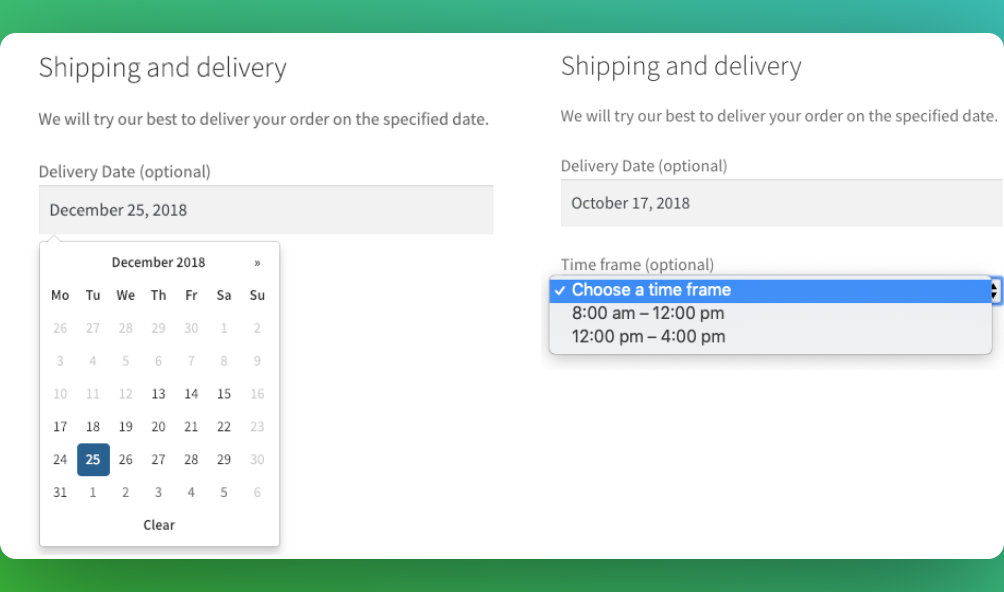
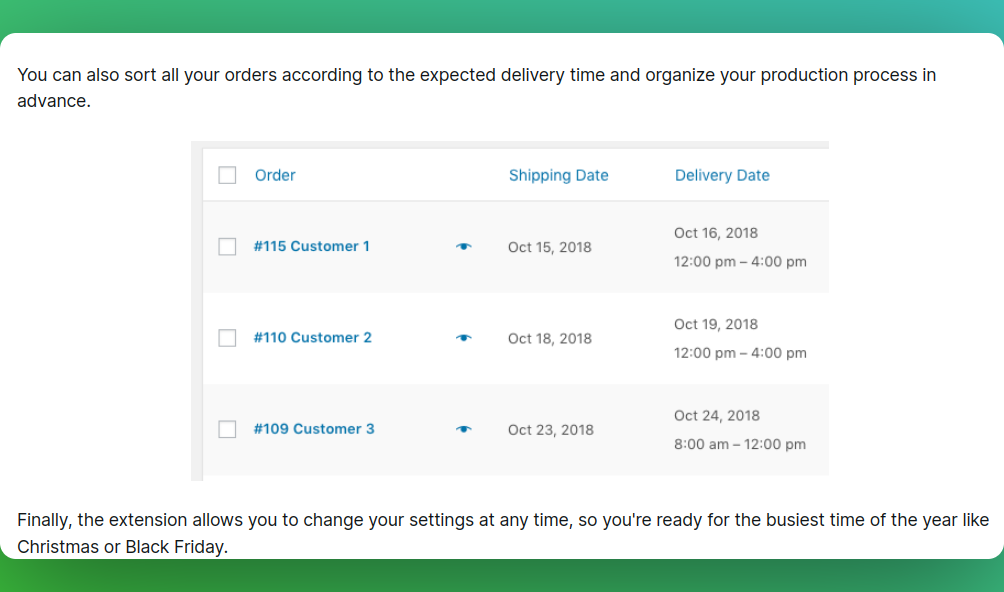
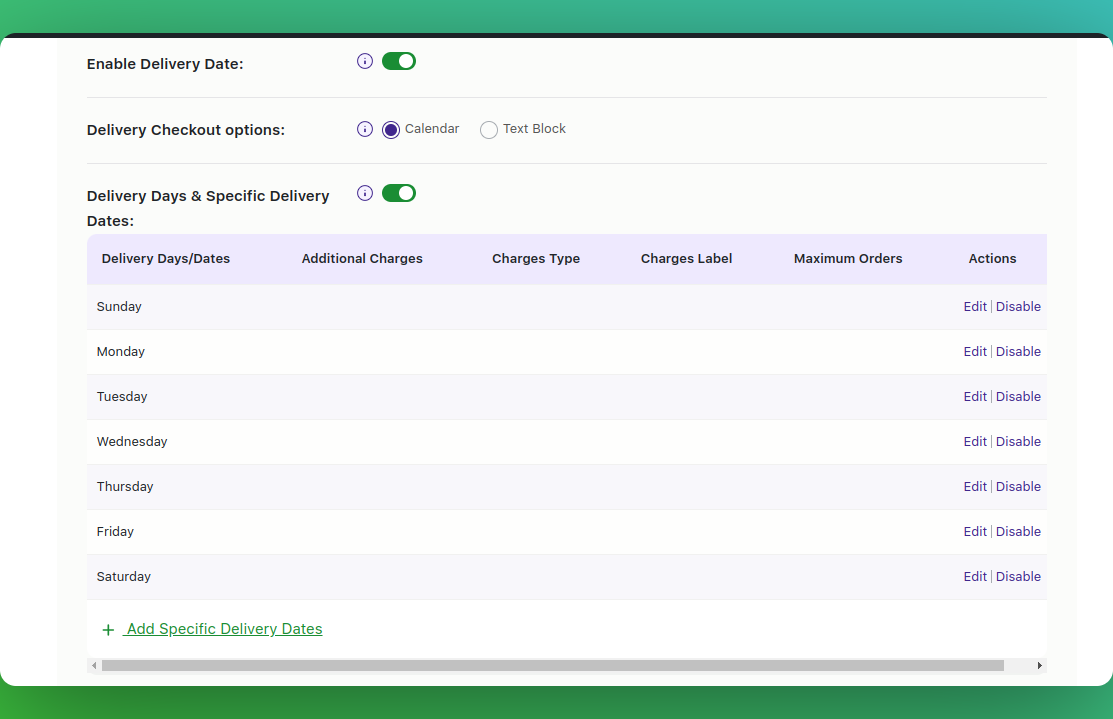
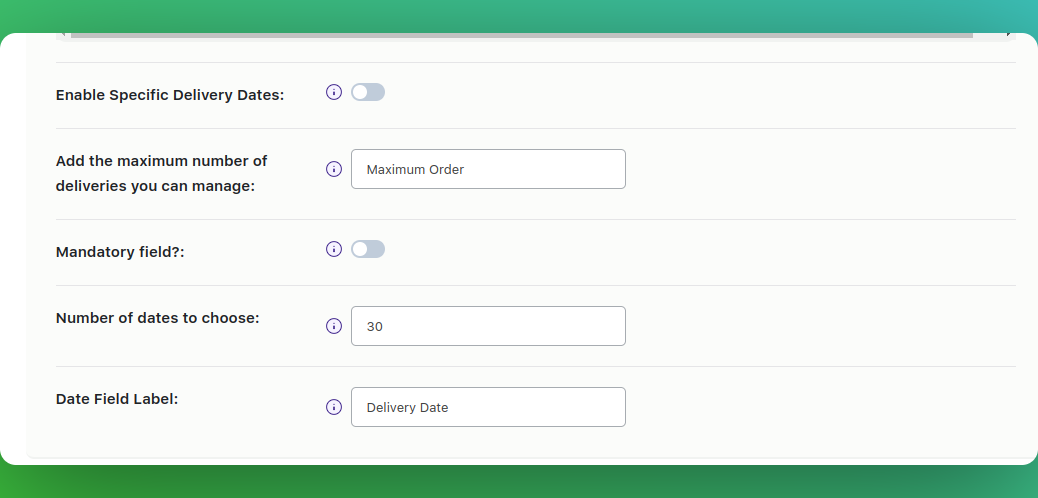
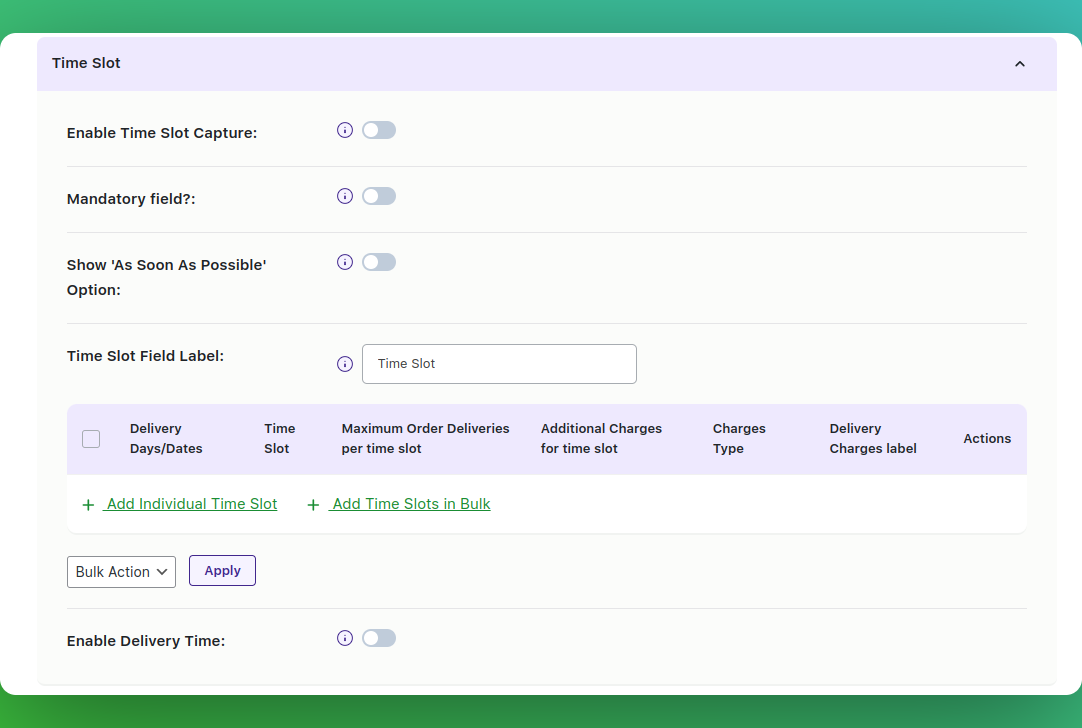
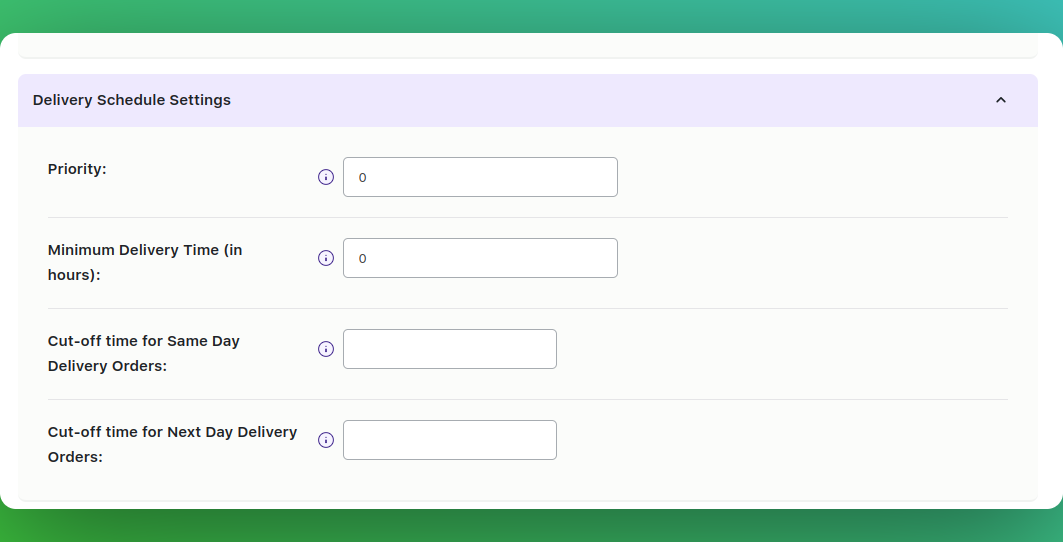
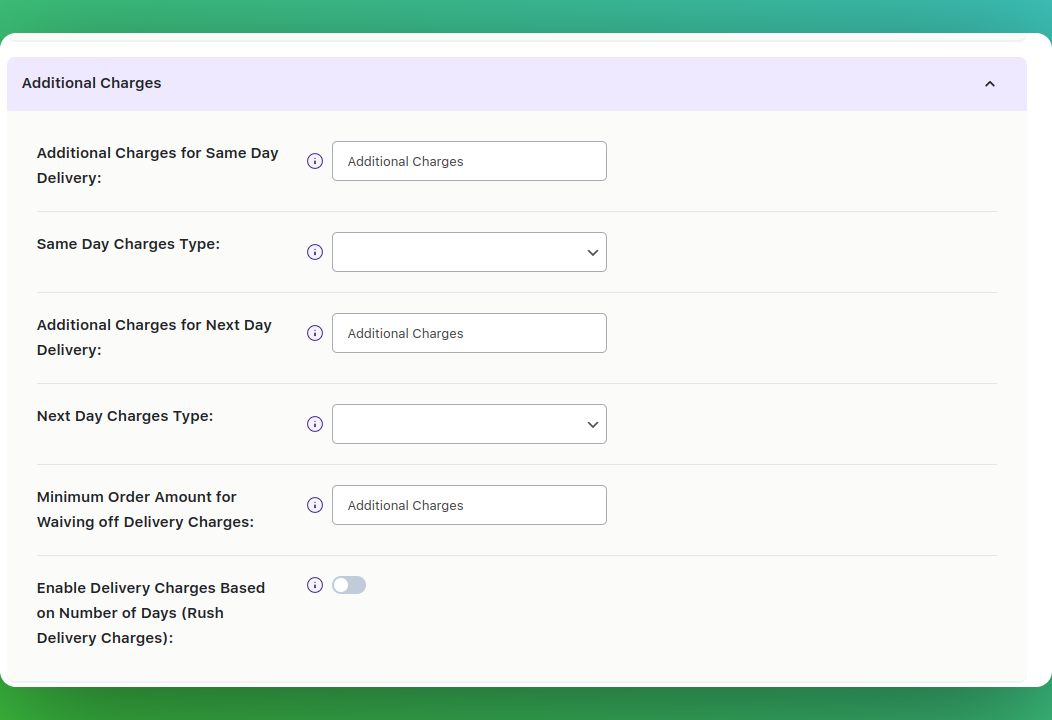
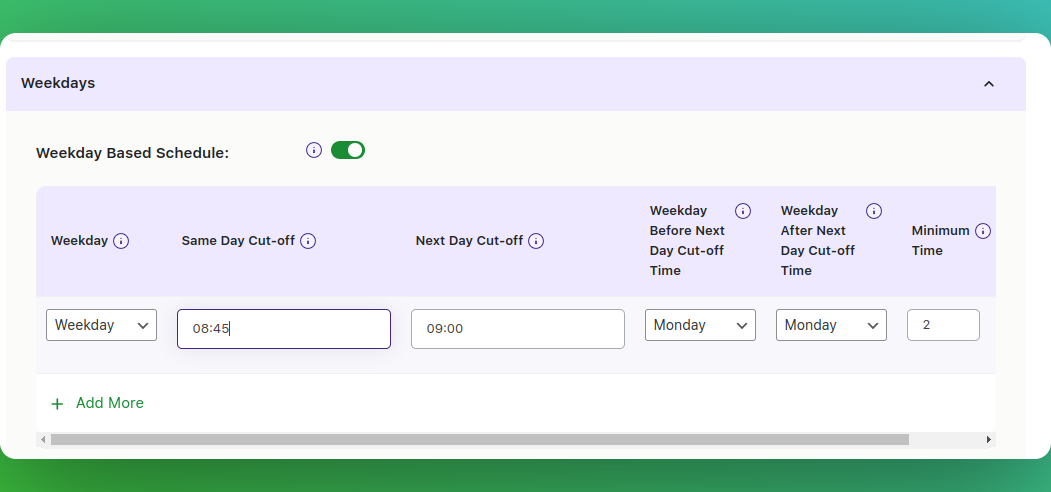
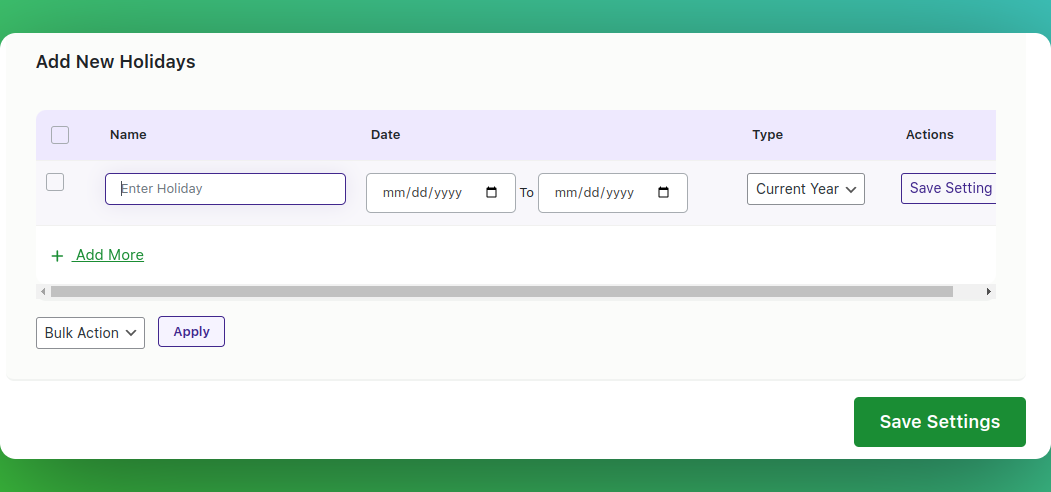
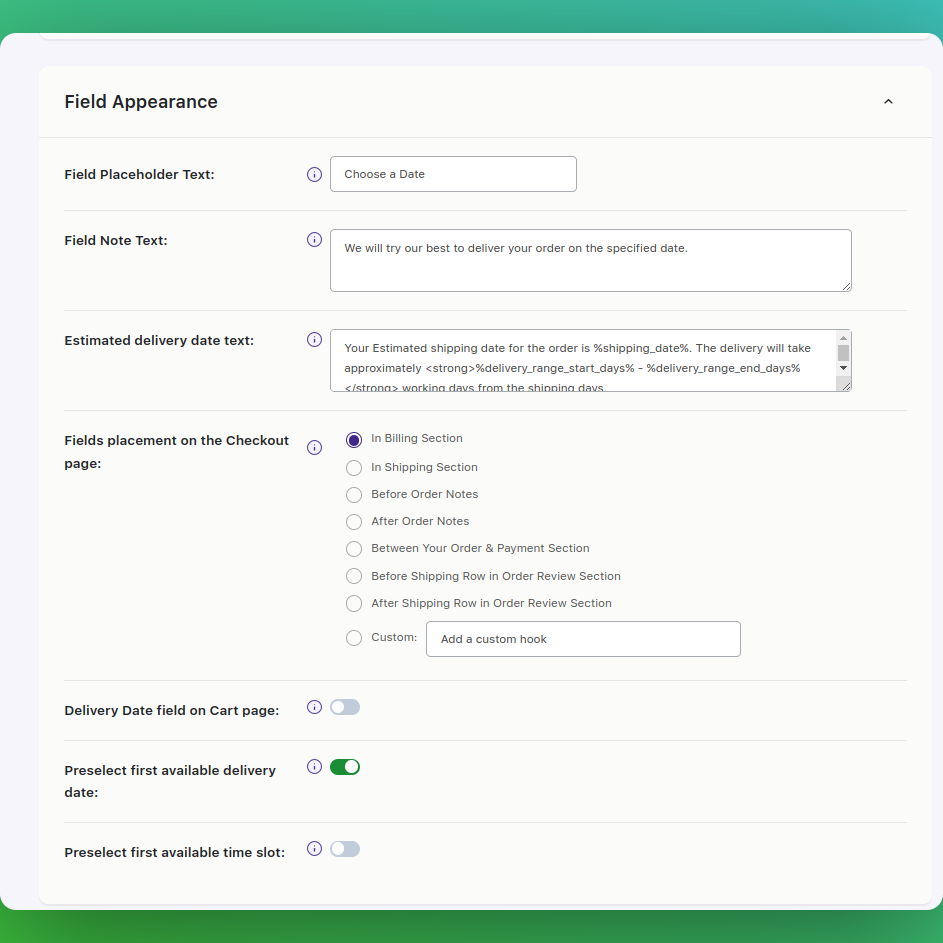
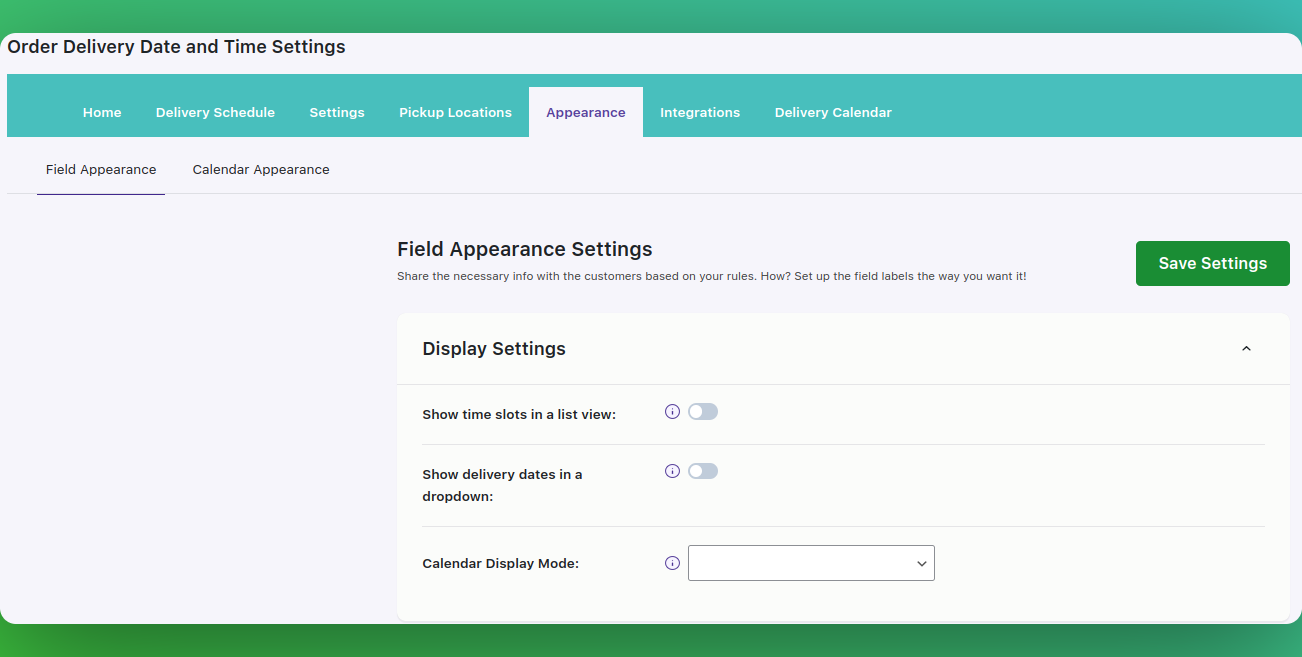
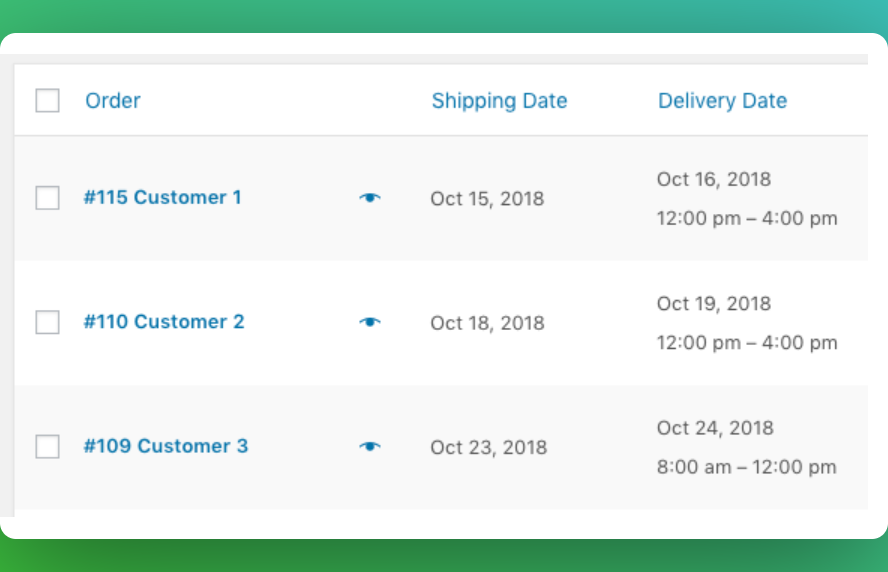
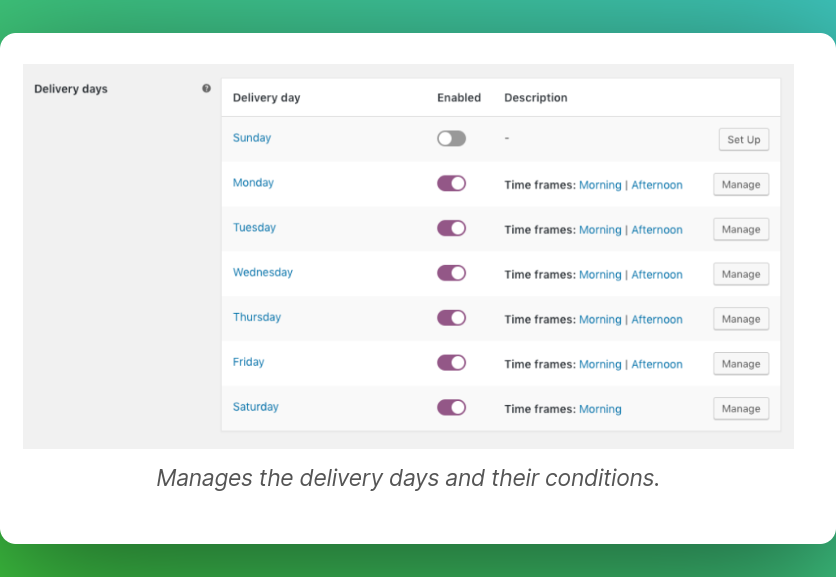
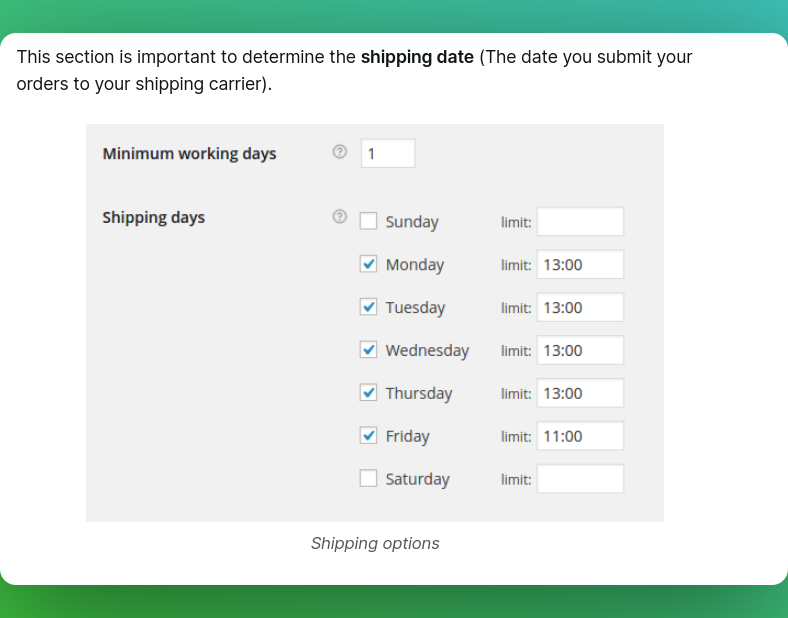
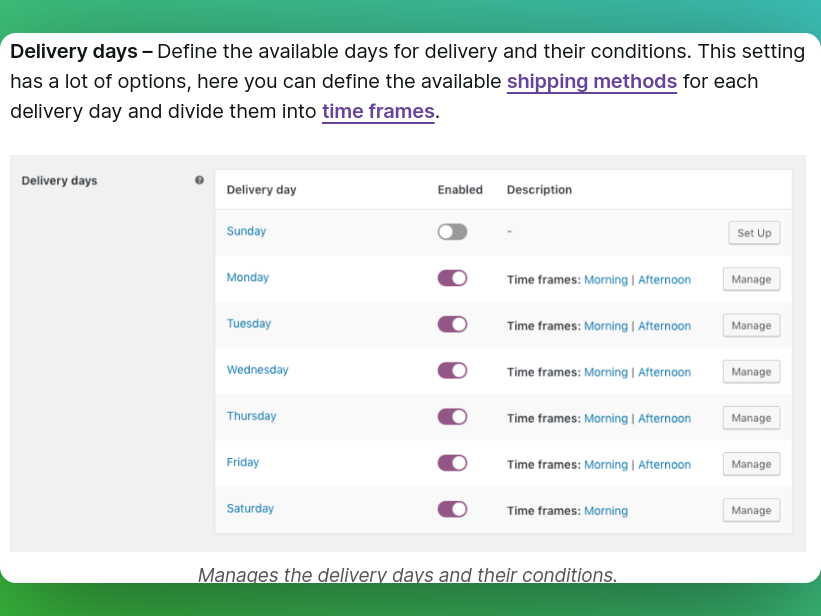
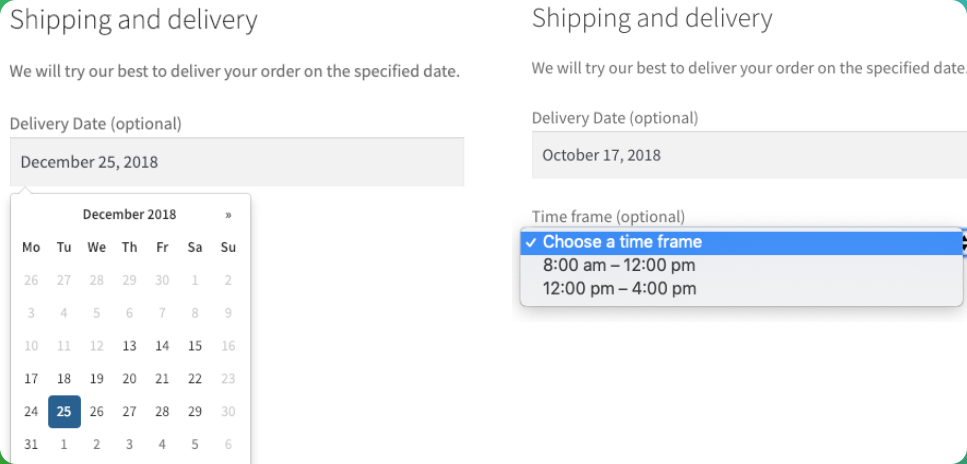
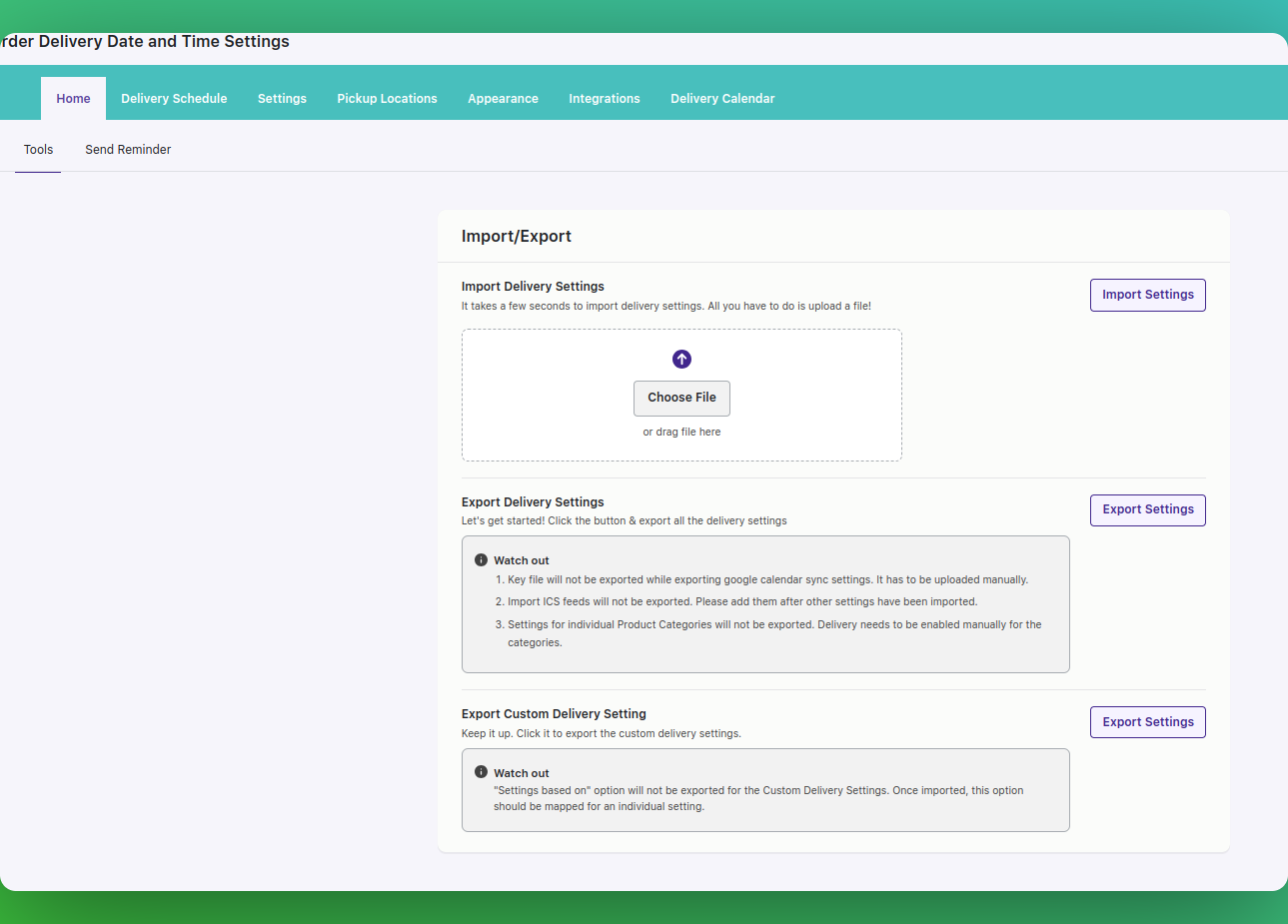
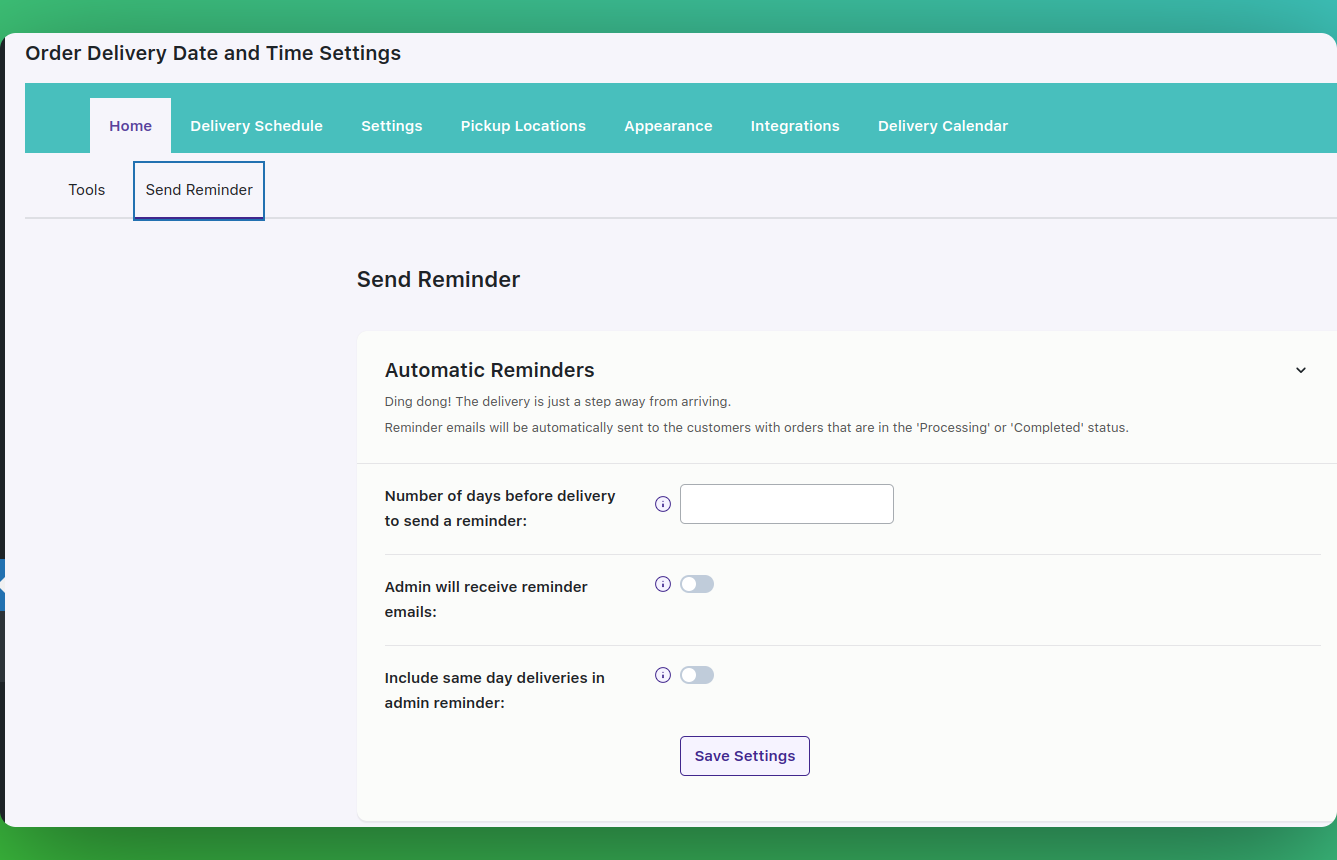
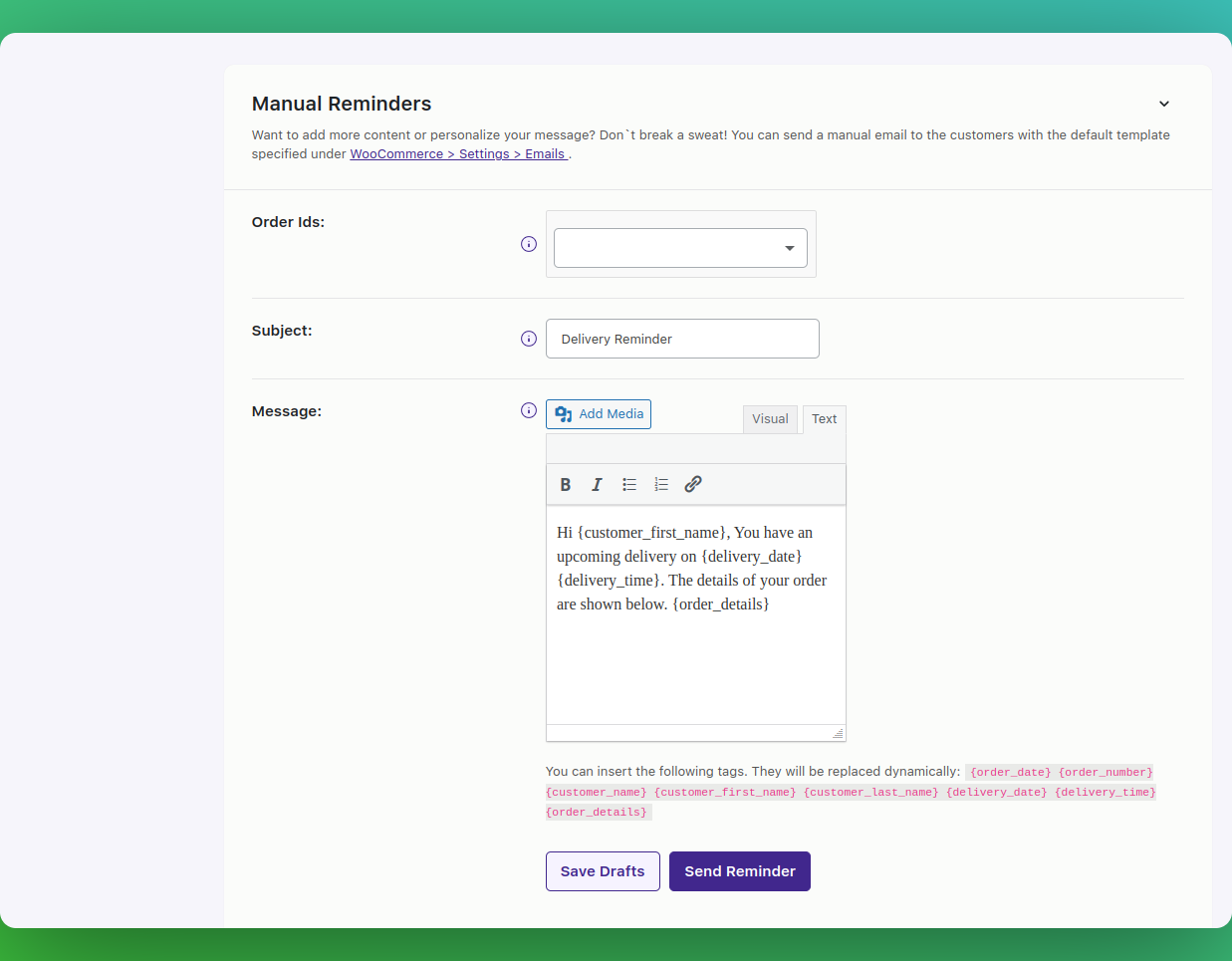
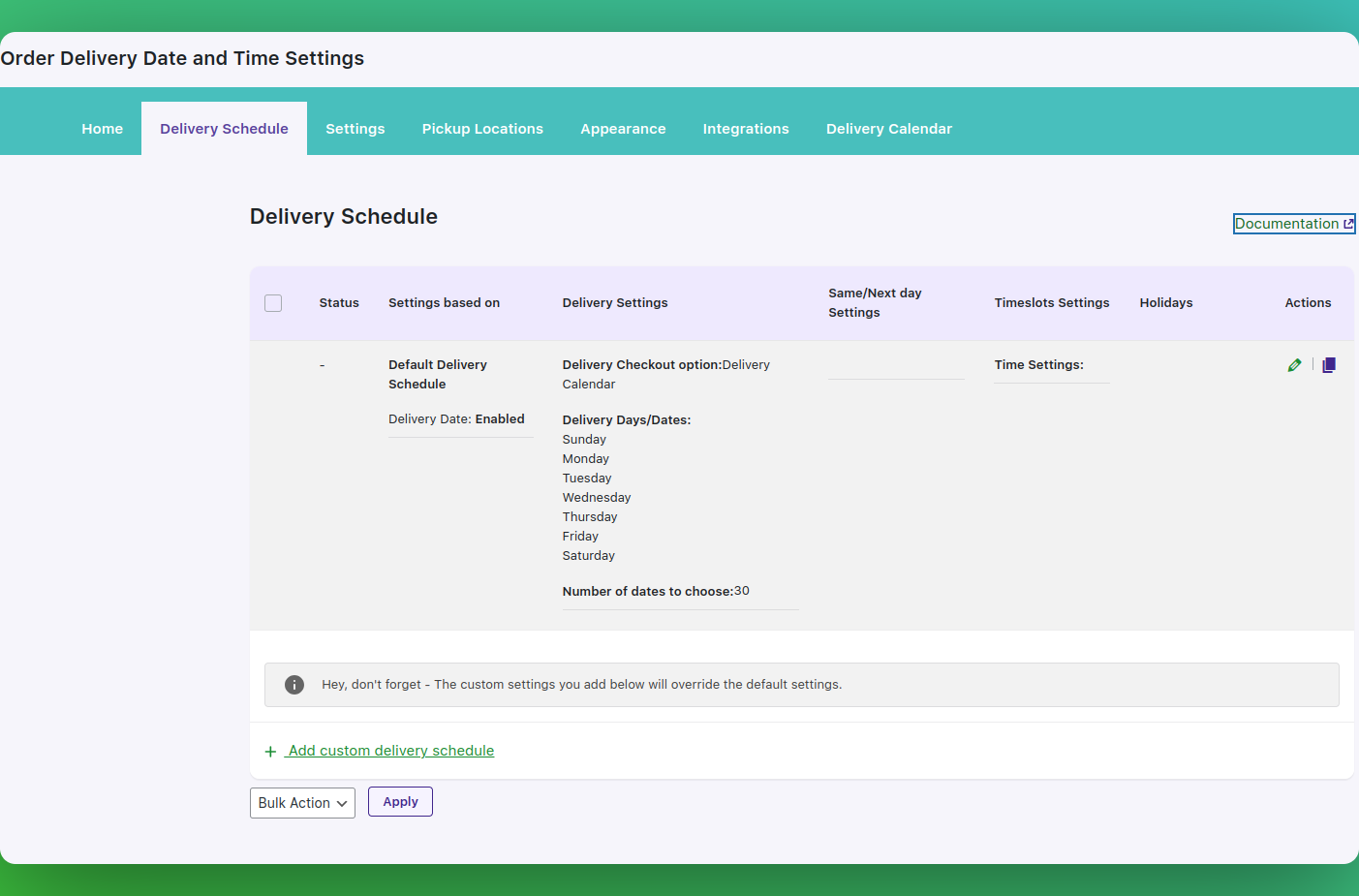
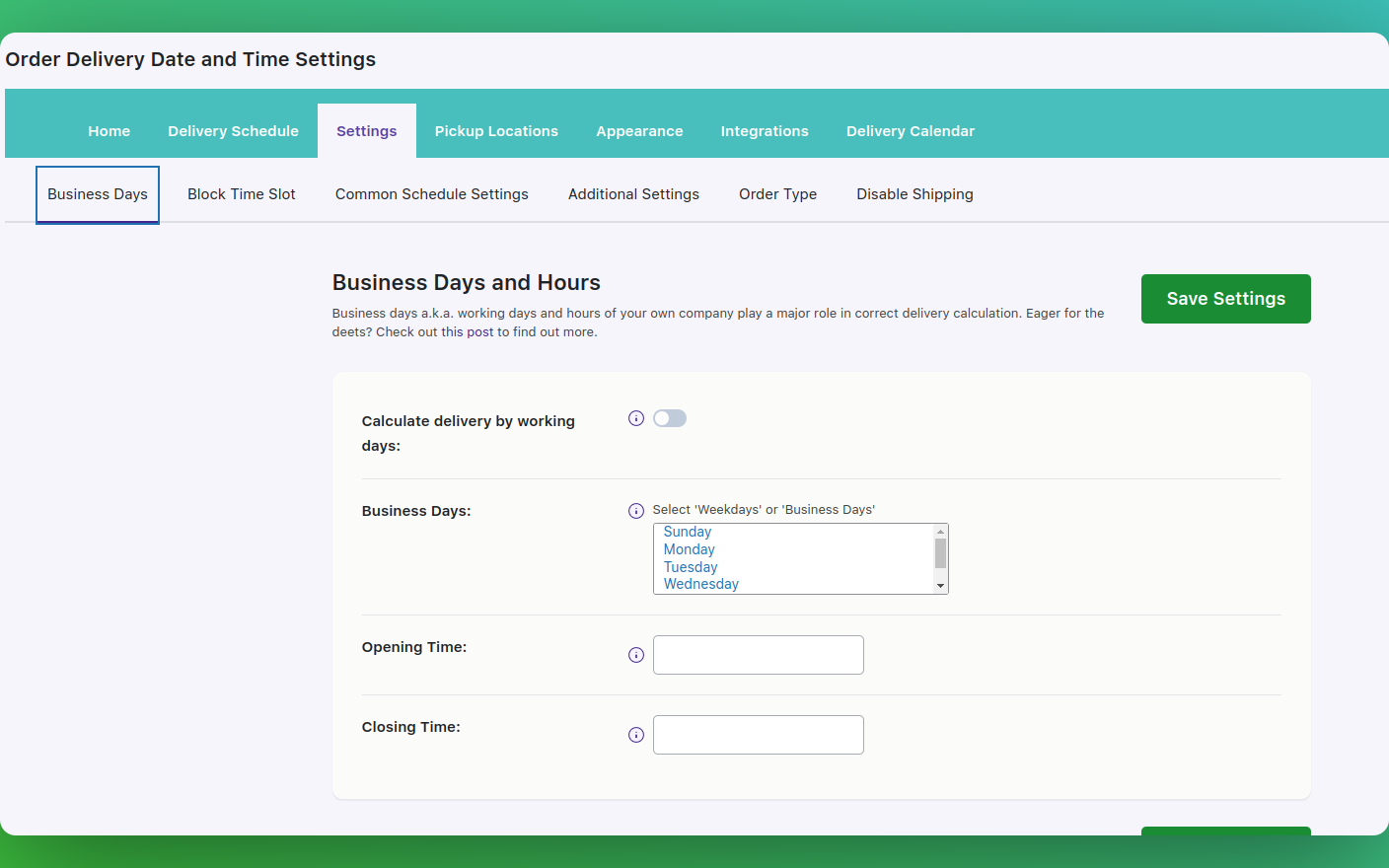
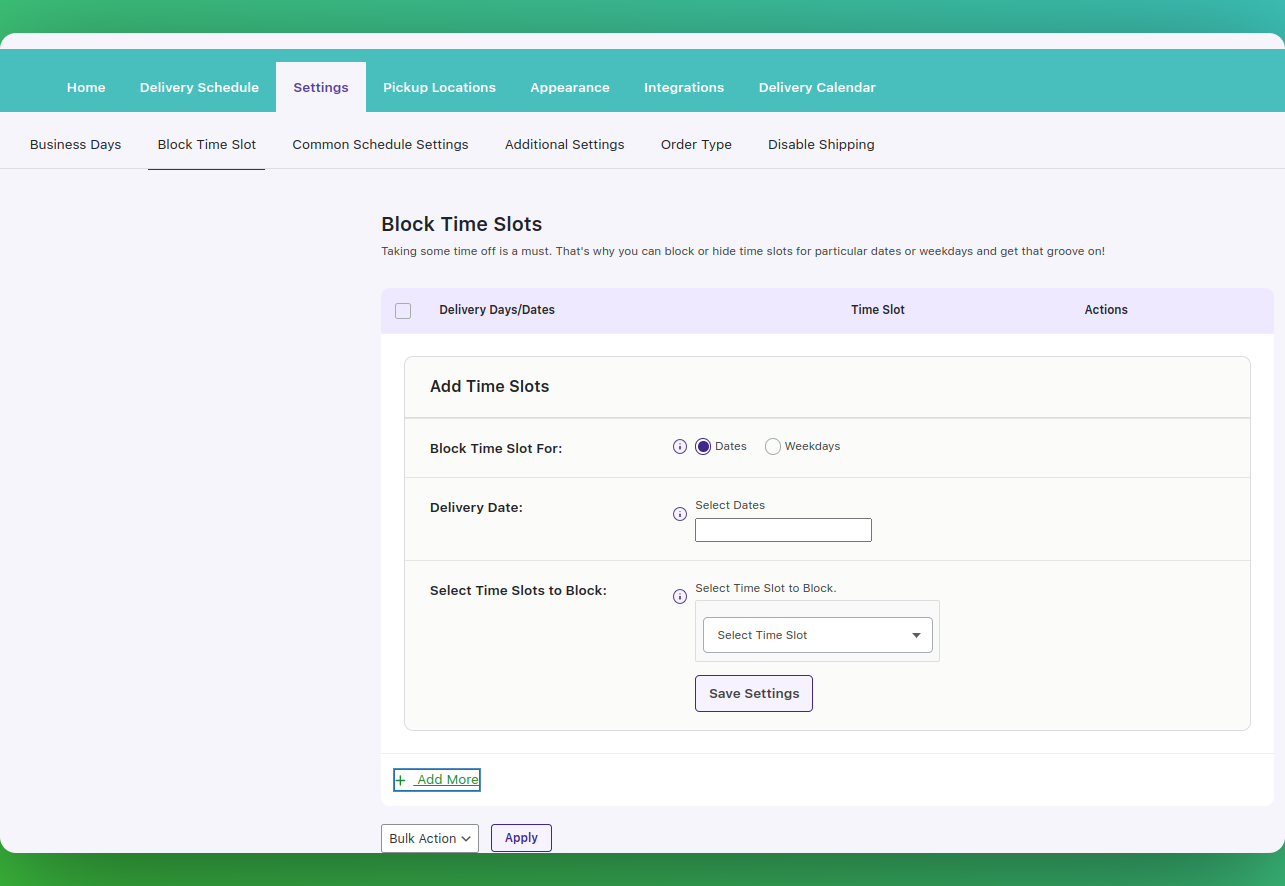
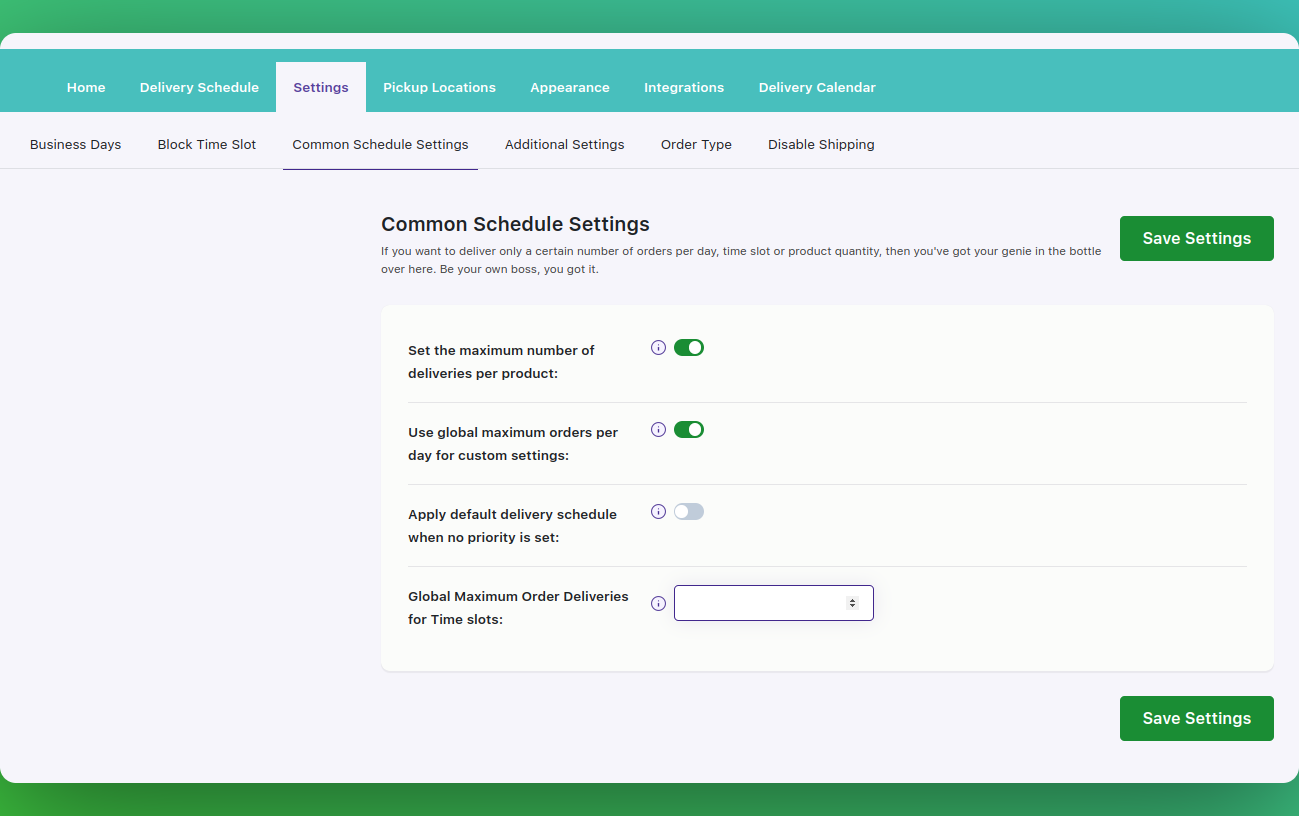
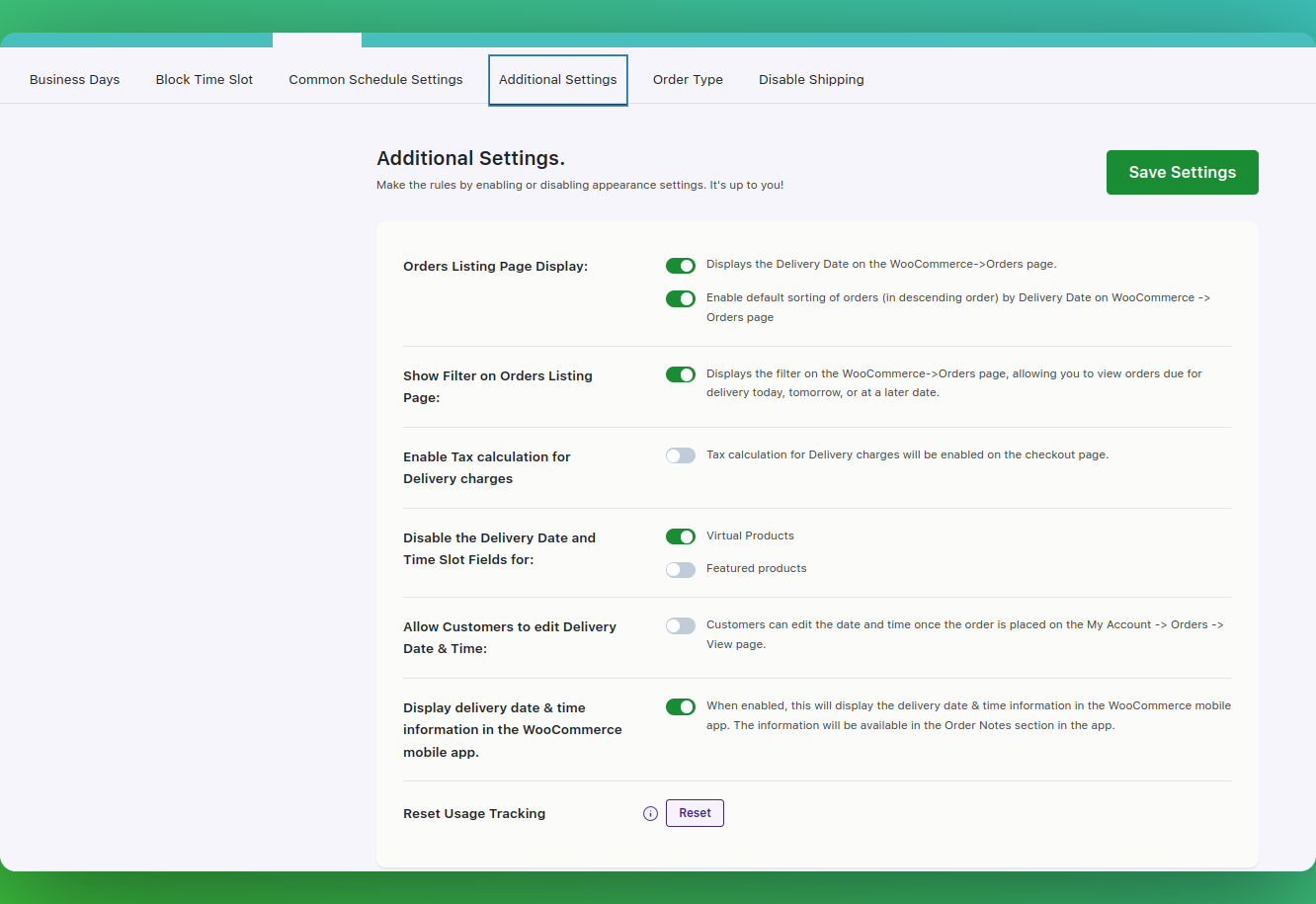
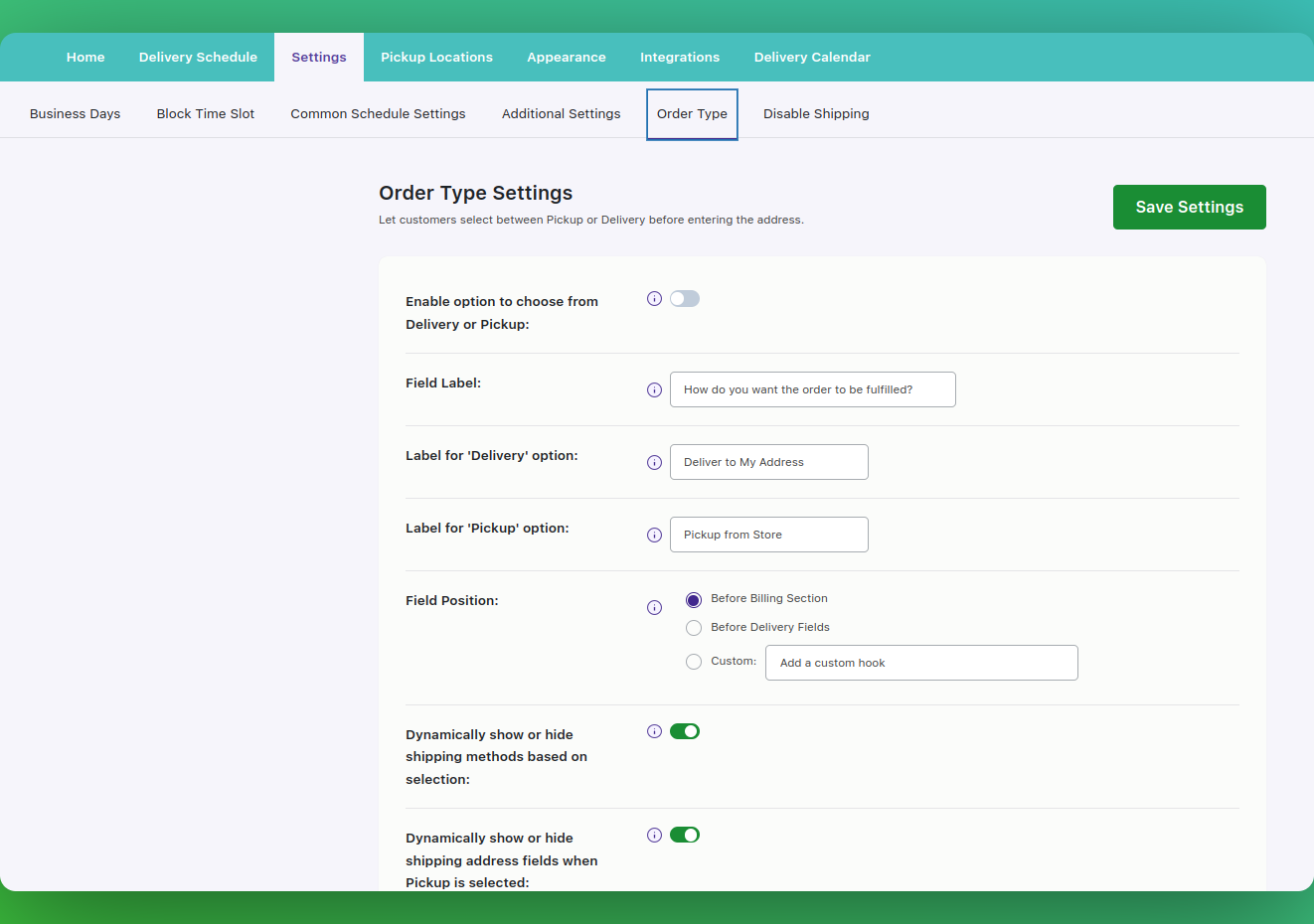
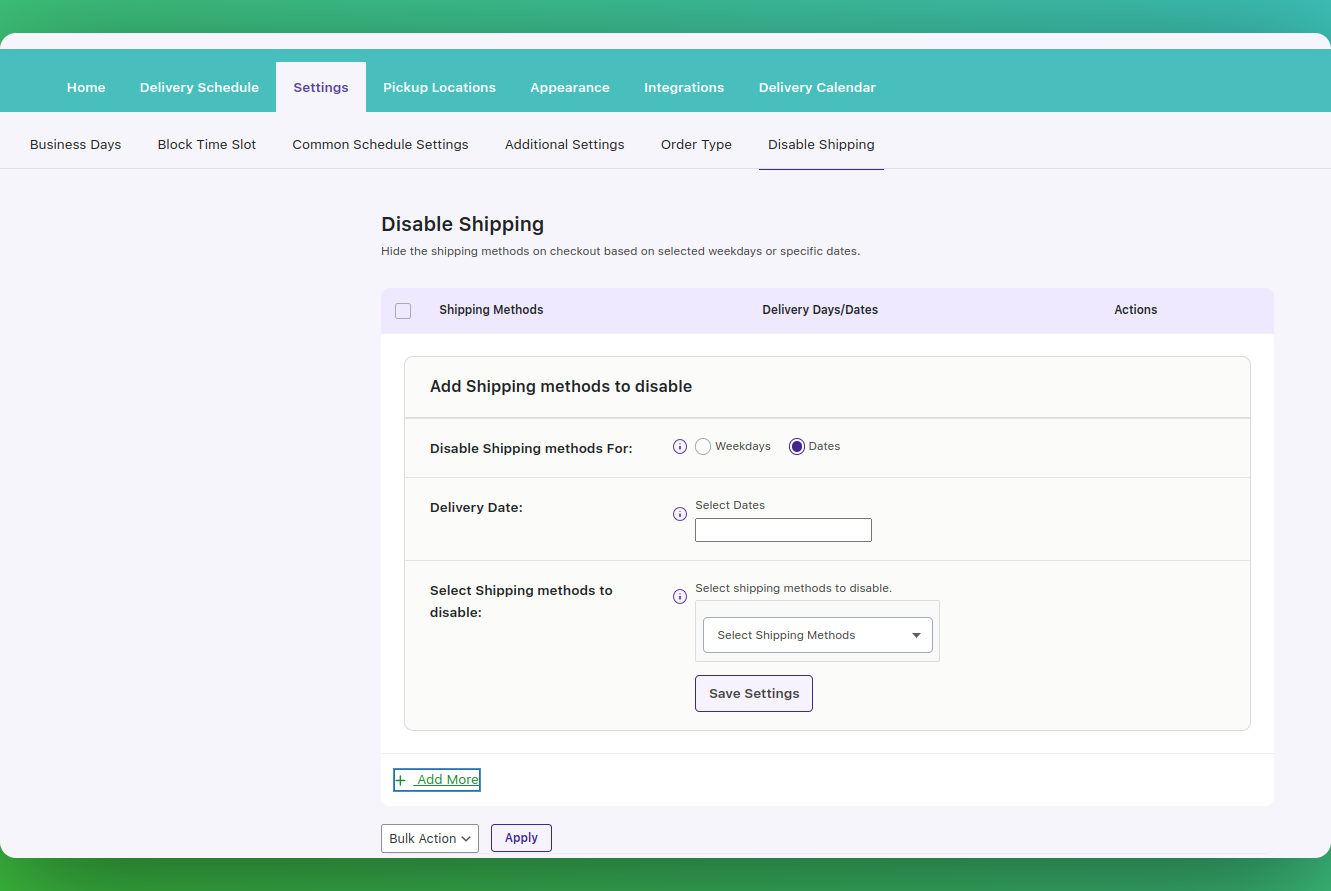
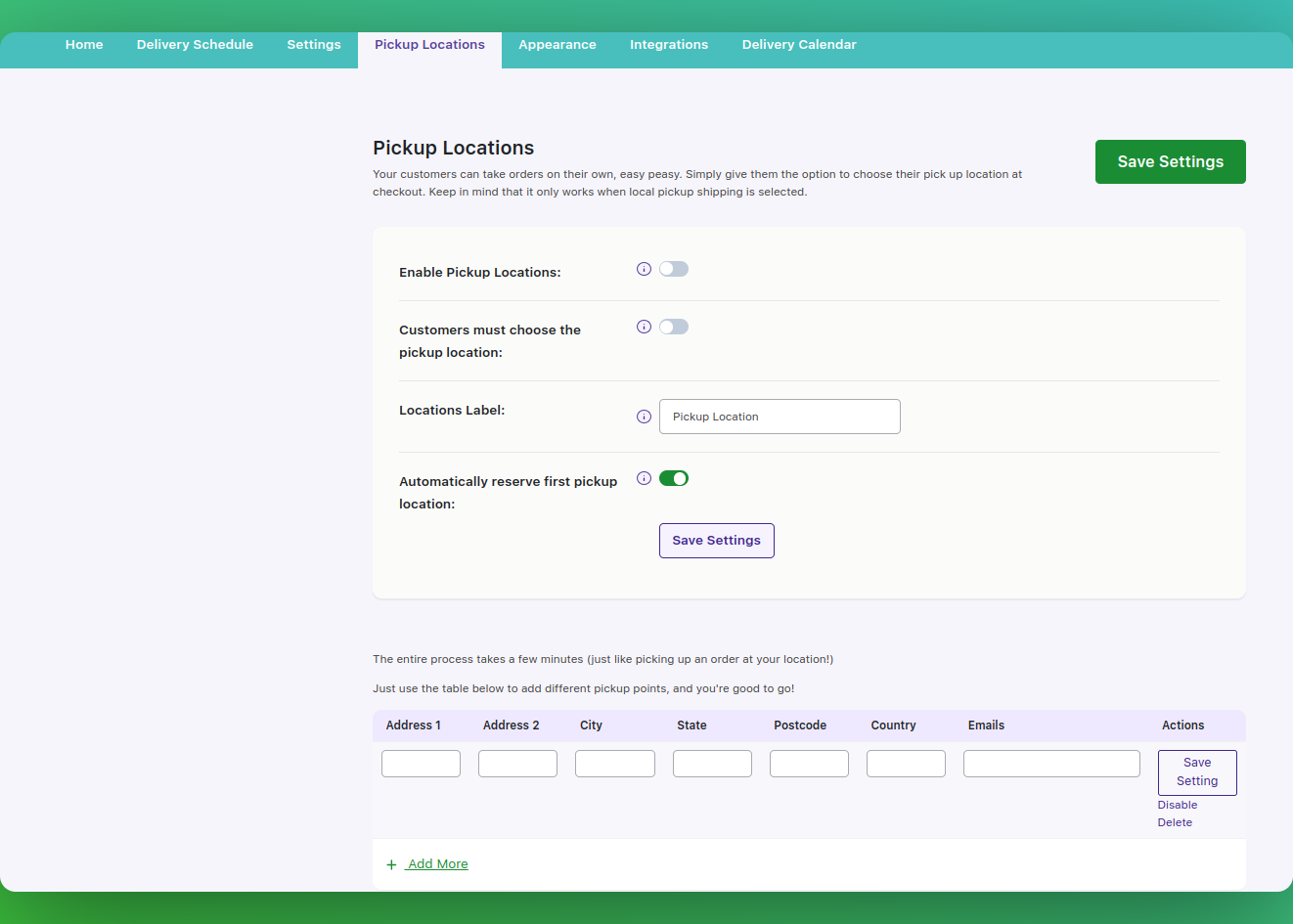
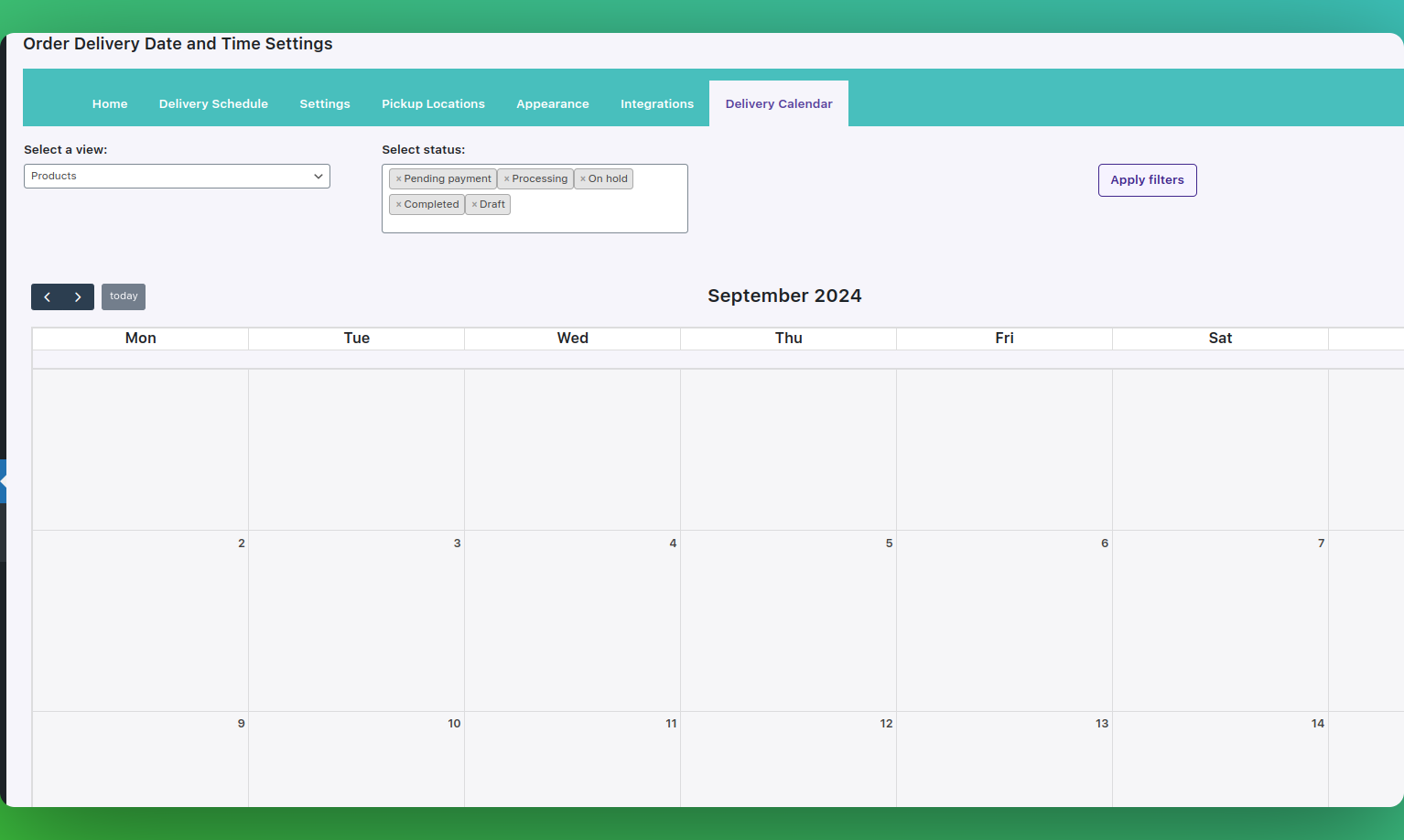
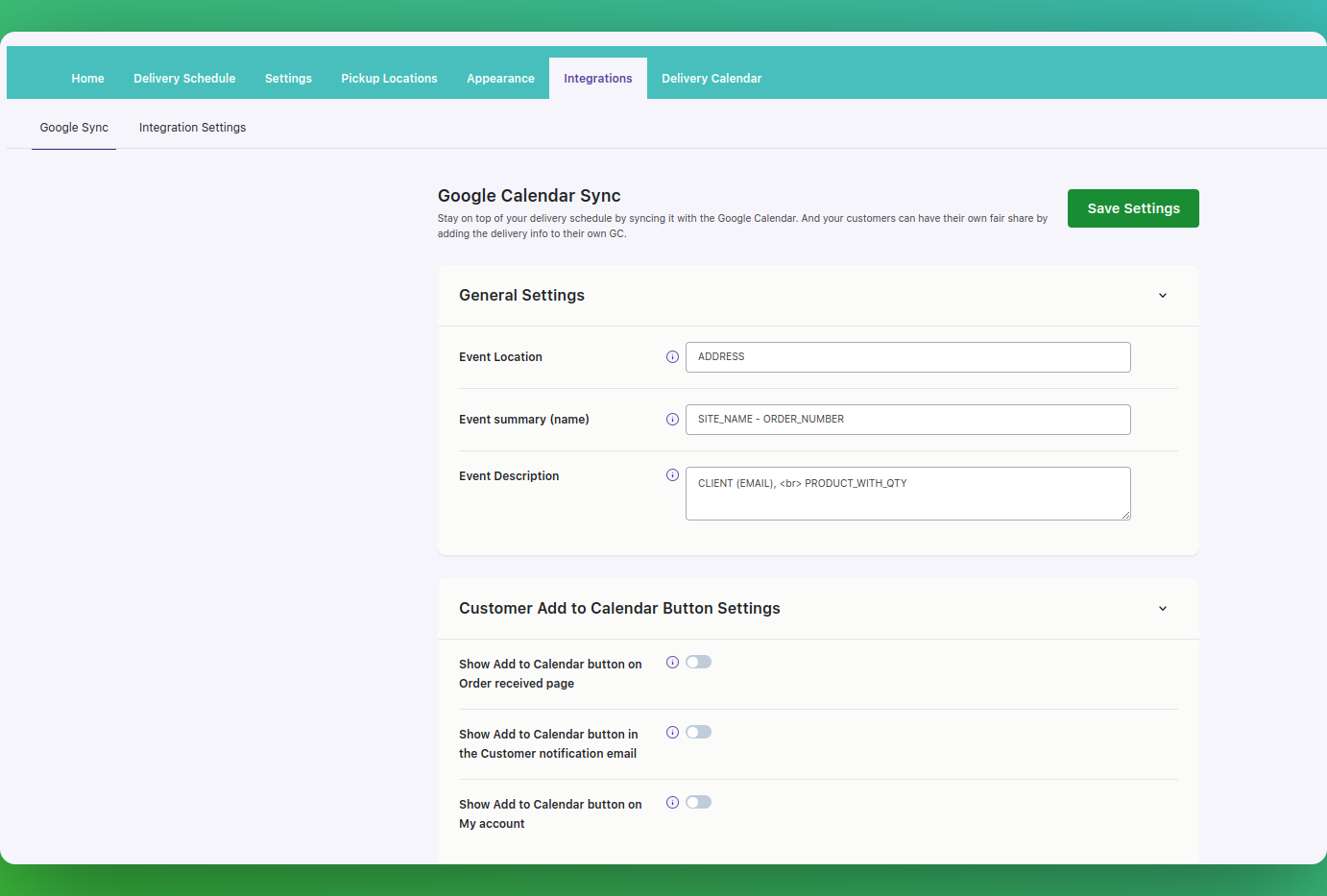
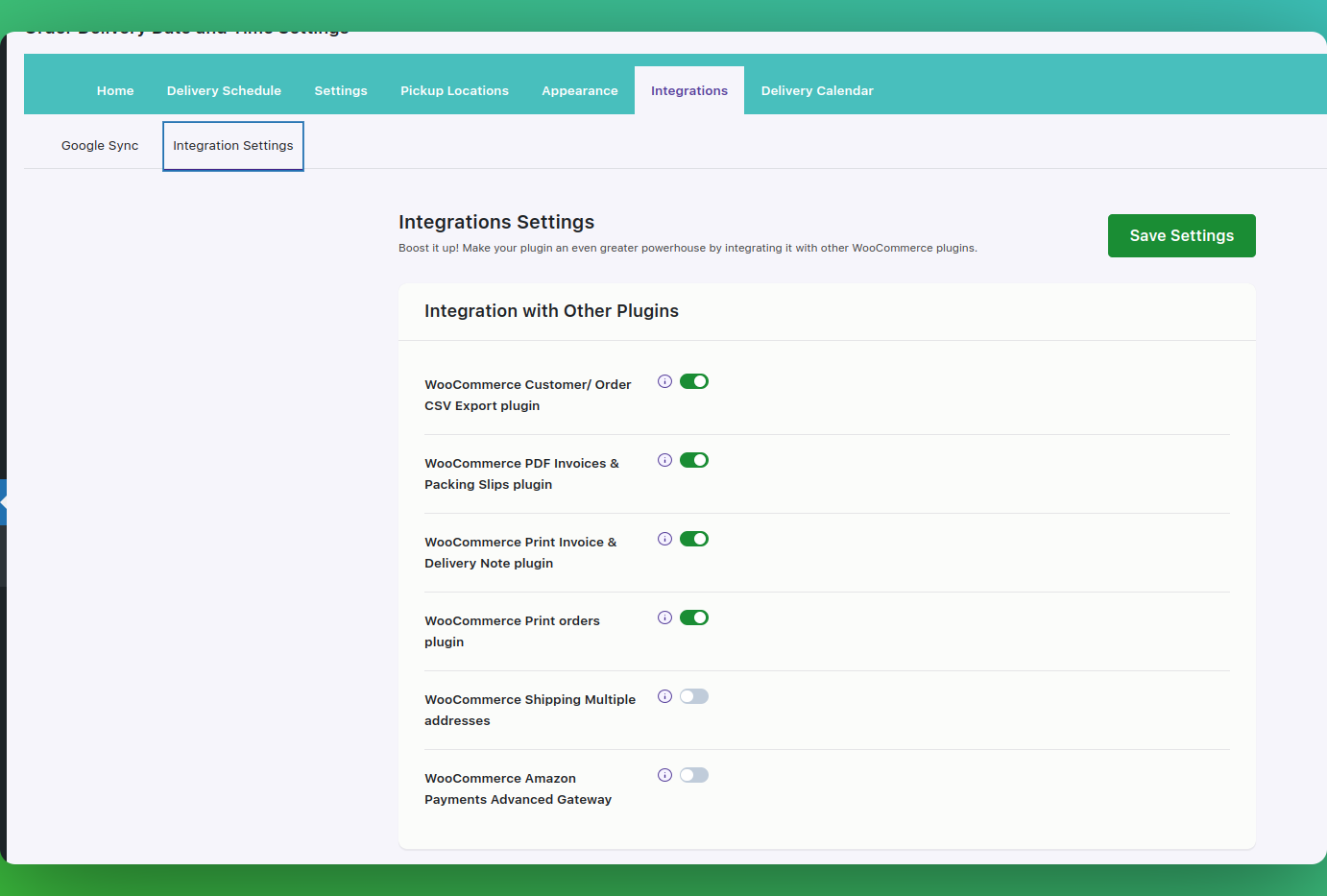
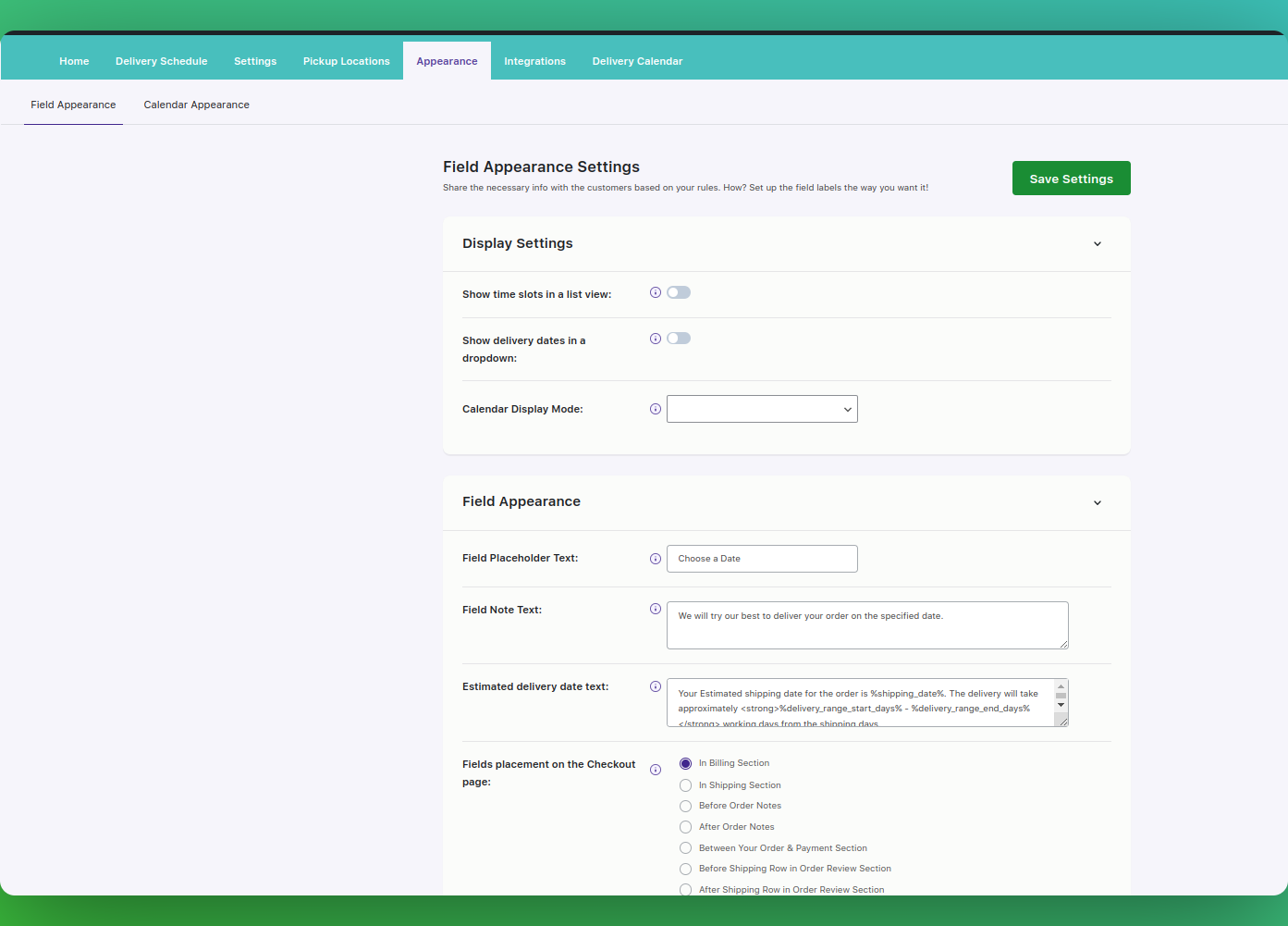
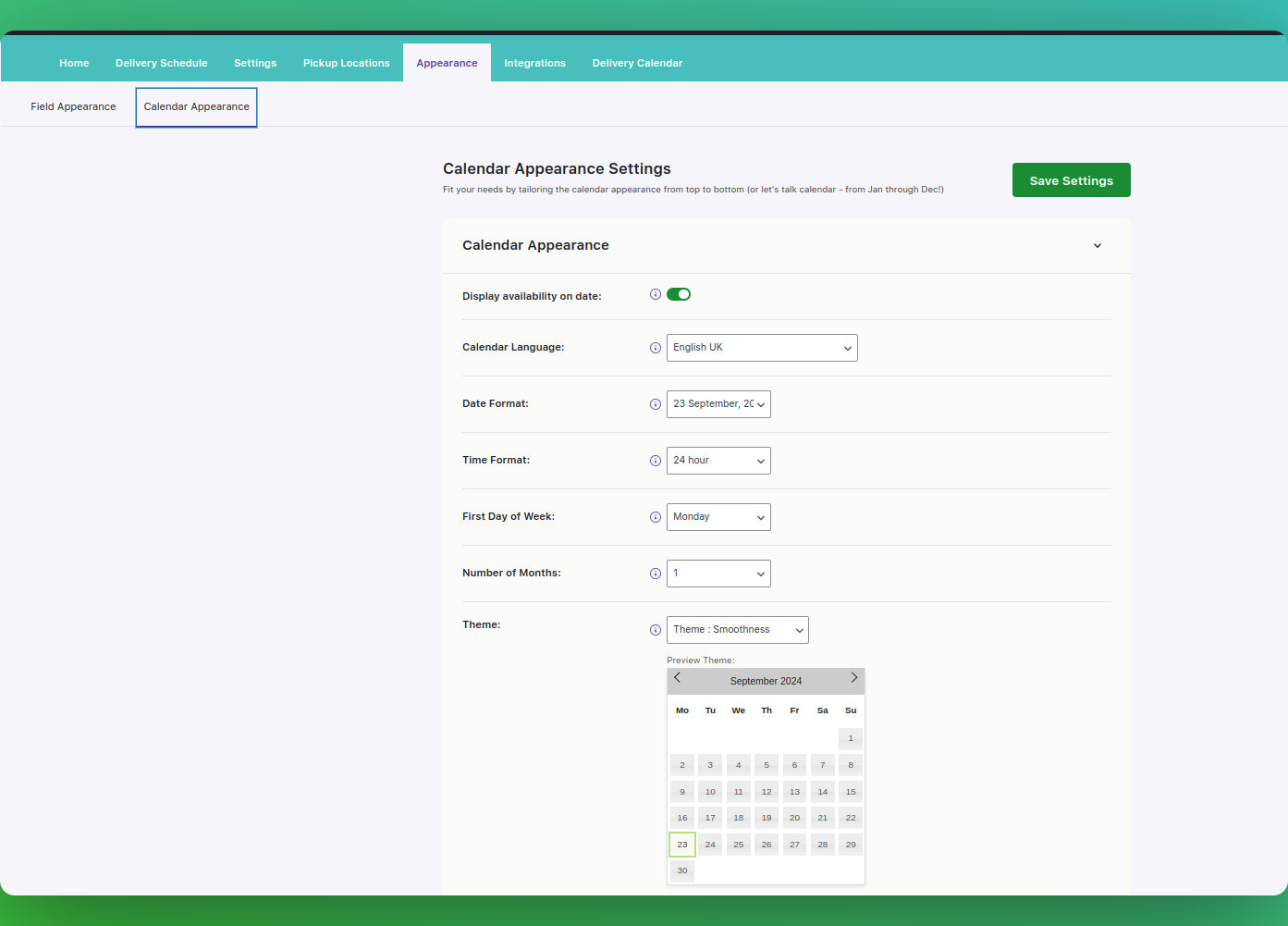
Reviews
There are no reviews yet.