Review Reminder for WooCommerce
Remind Your Customers to Leave Reviews The WooCommerce Review Reminder prompts customers to submit reviews for their purchases. Review Reminder for WooCommerce provides these features. The Review Reminder Email is effective for both members and guests. Send reminder emails for reviews automatically. The status of orders for sending Review Reminder emails can be tailored. […]
-

Marketplace Verified
-

Extension Partner
-

-

Downloads
Remind Your Customers to Leave Reviews
- The WooCommerce Review Reminder prompts customers to submit reviews for their purchases.
- Review Reminder for WooCommerce provides these features.
- The Review Reminder Email is effective for both members and guests.
- Send reminder emails for reviews automatically.
- The status of orders for sending Review Reminder emails can be tailored.
- The time for sending Review Reminder emails can be adjusted.
- Offers a feature that enables users to choose not to receive Review Reminder emails.
- Review Reminder emails may be limited to particular products, categories, users, and user roles.
- Mass Schedule for Previous Orders Awaiting Review.
- Option for the Site Admin to promptly send scheduled Review Reminder Emails manually.
- The Site Admin has the ability to verify the contents of the Review Reminder email by dispatching a test email.
- Personalizable email template.
- Ability to resend review reminder emails for products that have not yet been reviewed.
- Ability to modify the date for the review reminder email schedule.
- Feature to show product images in the Review Reminder Emails.
- Feature to show a Review Reminder Popup to the user regarding the product feedback for the most recent completed order. A popup will appear for the user upon logging into their account on the site, and it will show only once per order.
- Show Review Reminder Notification on the user’s Shop & Product pages (Display solely for products awaiting reviews).
- Show the Review Reminder Product(s) List in the My Account Page for users.
- Shortcode provided to showcase Review Reminder Product(s) List on a distinct page.
- The Obtain Consent feature is accessible on the checkout page for users to agree to receive Review Reminder Emails.
- Permit users to opt out of the review reminder email. Additionally, the site administrator can include the user’s email address in the blacklist to prevent the review reminder email from being sent.
- Site admins have the option to cancel the email reminder for the scheduled review.
Detailed Features
Configuration Options
To send a reminder email for reviews to your users, check the box labeled “Send Review Reminder Emails to Users.”
Review reminder emails will automatically be sent once the order status changes to “Completed.” To personalize the order status for email dispatch, select an alternative status in the “Order Status to Send Review Reminder Emails” option. When several order statuses are chosen, the email will be dispatched as soon as the order attains the initial status in the “Send Review Reminder Emails to Users” setting.
Typically, review reminder emails are dispatched one day following the completion of the order or once the status indicated in the “Order Status to Send Review Reminder Emails” setting is achieved. To tailor the timing of the review reminder email, you can customize the option labeled “Send Review Reminder Emails to Users.”
Default review reminder emails will be dispatched for every order placed on the site. To acquire the user’s consent prior to sending the email, check the box labeled “Obtain Consent from User Before Sending Review Reminder Emails.” After the checkbox is activated, the user may choose to decline receiving a reminder email for a review regarding the current order from the checkout page.
Review Notification Popup & Alert
To show a review reminder popup to users to ask them to review their order, activate the Enable Review Reminder Popup on Frontend (Only for Logged-in users) option.
The review reminder Popup will automatically appear once the order is marked as “Completed.” To customize the order status for showing the popup, select a different status in the “Order Status to Display Review Reminder Popup & Notice” setting. When several order statuses are chosen, the popup appears as soon as the order hits the initial status in the “Order Status to Display Review Reminder Popup & Notice” setting.
The review reminder popup will automatically appear 1 day after the order is marked as completed or upon reaching the status indicated in the “Order Status to Display Review Reminder Popup & Notice” setting. To customize the timing of the review reminder popup, adjust the “Set Day(s) After to Display Review Reminder Popup” setting.
To show a review reminder notification to your users (for reminding them about recent order feedback) on shop and product pages, activate the Enable Review Reminder Notice on Frontend (Only for Logged-in users) setting.
Settings for the Review Reminder product page
Configurations & Settings
To show and list review reminder products (those purchased but not reviewed) on a different page, activate the Display Review Reminder Product List as a Menu on the My Account Page setting.
By default, the Review Reminder Product List will be shown after the Dashboard menu on the My Account Page. To adjust the position, you can modify it using the Display Review Reminder Product List Menu Position in the My Account Page After setting.
Limitation Configurations
Typically, reminder emails for reviews will be dispatched for every product available on the site. To limit the review reminders to particular products/categories, you can customize the “Product Filter” setting.
By default, reminder emails for reviews will be dispatched to every user on the site. To limit the review reminders to particular users or user roles, you can customize the “User Filter” option.
Review reminder emails will automatically be dispatched for guest users. To stop review reminder emails for guest users, turn off the “Send Review Reminder Emails for Guest Users” option.
Email Configurations
In the Email Type selection, you have the choice of WooCommerce Template or HTML Template.
You can modify the email fields listed below:
- From Name
- From Email
- From Address
- Email Subject
- Email Content
Email Shortcode Settings
When the user clicks the Review Product link included in the email, they will automatically be taken to the review section of the product page. Alternatively, if you wish for the users to be sent to the product page, choose “Product Page” in the “Redirect Link Destination” setting.
Upon clicking the unsubscribe link, the user will be taken to a different page where they must input their email address to proceed with unsubscribing. This page will be generated and assigned automatically during installation. To place the unsubscribe form on another page, insert the “[rer_unsubscribe]” shortcode onto the desired page and choose that page in the “Unsubscribe URL” setting.
After the user opts out, their email address will be included in the “Blacklisted Emails” under the “Blacklist” category.
Test Email settings
The Site Admin can verify the Review Reminder email’s contents by sending a test email.
- Choose the order status for which you’d like to dispatch review reminder emails.
- Choose the filters for the product and user to dispatch the emails.
- To include a bulk update for guest users (sending a review reminder email to guest users), activate the Send Review Reminder Emails for Guest Users setting.
- Choose the Date Range for the orders made within the specified date range.
- Scan and Plan.
Clear Settings Schedule List
You can erase the sent email records on the Review Reminder email list by selecting the Clear Sent Emails from Schedule List option.
You can remove the cancelled emails from the Review Reminder email list by selecting the Clear Cancelled Emails from Schedule List option.
Review Reminder Email Scheduled list
- Scheduled emails are accessible via Review Reminder > Review Reminders.
- If the administrator wants to send an email prior to the planned time, they can send an email manually by pressing the Send Manually button. After the email is sent manually, the automated schedule for sending it will be halted.
- Site administrators can likewise annul a planned email.
Users Reviewing Products through Review Reminder Emails
- The review reminder email is received by the user.
- The email will contain links to all the items from that order that qualify for review.
- The user can assess the products by clicking the links included in the email.
Note:
If the product purchased in the order has already been reviewed by the user, then that product will not be included in the review reminder email.
You can send review reminder email to the user to leave the feedback for their last purchase. Emails will be automatically sent to the users based
on the scheduled time.
Review Reminder Notice
- A reminder notice for feedback on previous purchases will appear to users on Shop and product pages. It will be shown only if the user possesses unreviewed items.
- Additionally, a notification with a re-direction link to a page that displays the products awaiting review. You have the option to modify the notification message in “Messages” settings.
Review Reminder Product list
- Distinct section (Review Reminder Product(s) List) to show the unreviewed products on the user’s My Account page. In this section, the user can see their previously bought items that haven’t been reviewed
Advantages
- Enhances confidence and devotion
- Consumers favor items that have positive ratings. Implementing a review reminder system boosts the quantity of reviews obtained.
- Draws in New Clients
- Increased positive feedback draws in new clients
Plugin Info & Compatability
Plugin Published
March 27, 2025
Updated Version
1.0.1
WooCommerce Version Required
3.6.0+
WordPress version required
4.6+
WPML Compatibility
WPML Supported
Plugin Highlights
Customer reviews
FAQs
Why Purchase from us?
Can't Find Your Plugin?
If you find yourself in need of unique functionalities for your WooCommerce platform, and you haven't discovered a suitable plugin, Feel free to reach out for a quote, and let us bring your custom solution to your WooCommerce Store
Contact Us

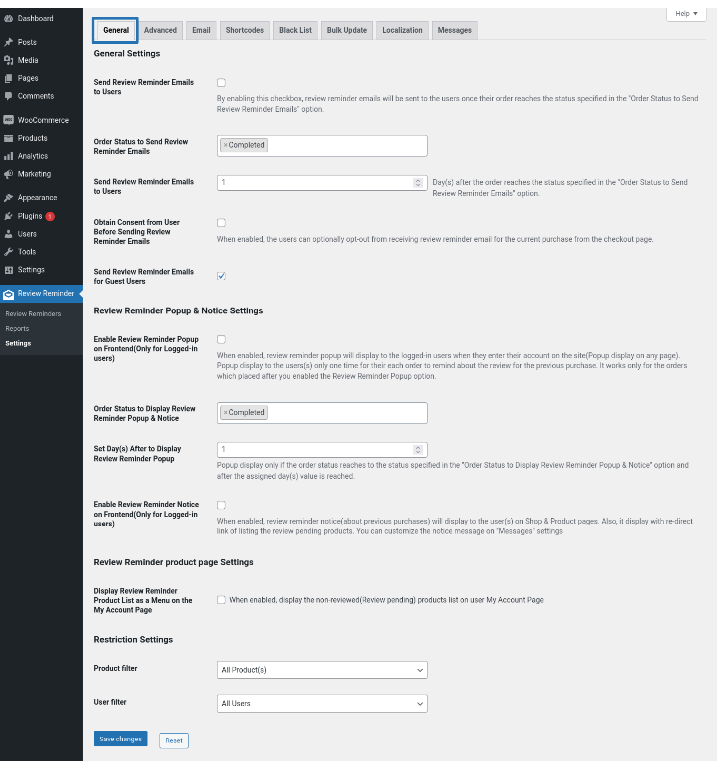
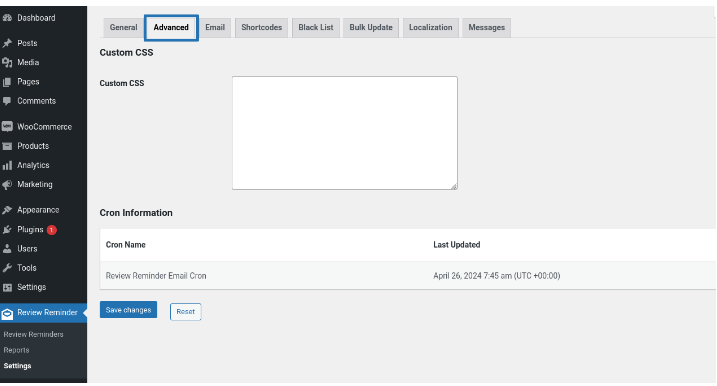
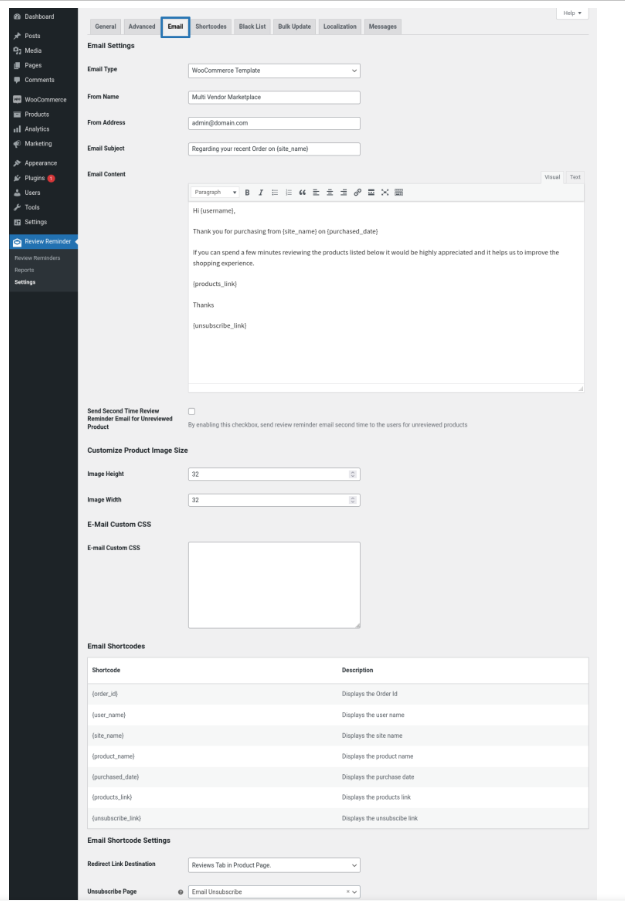
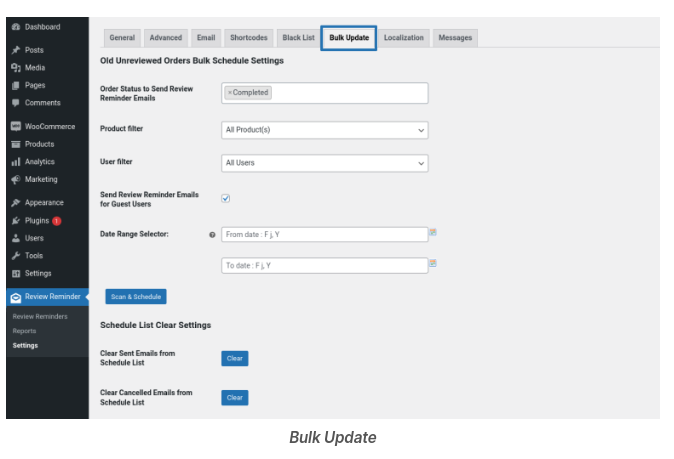
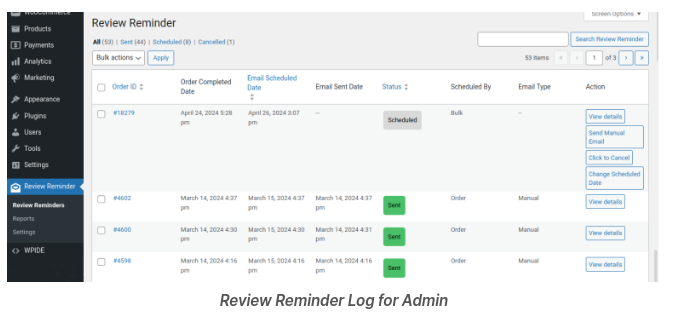
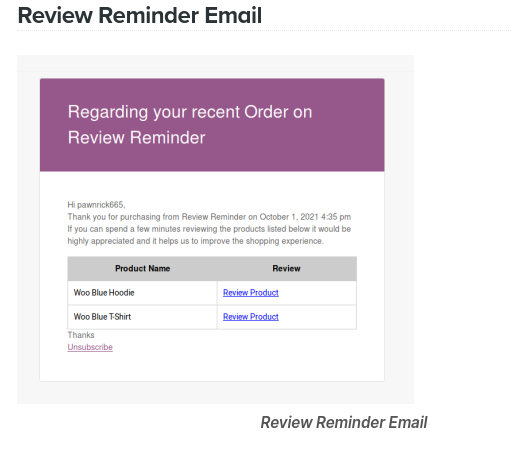
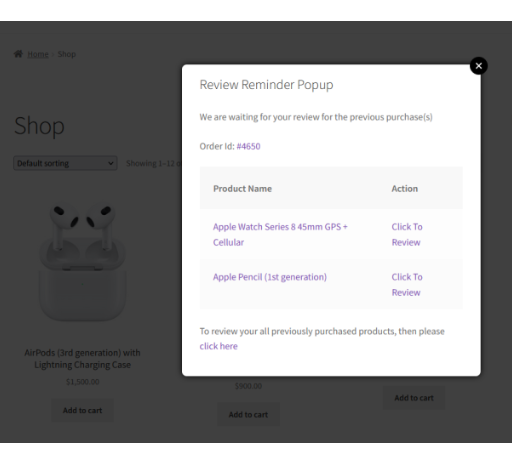
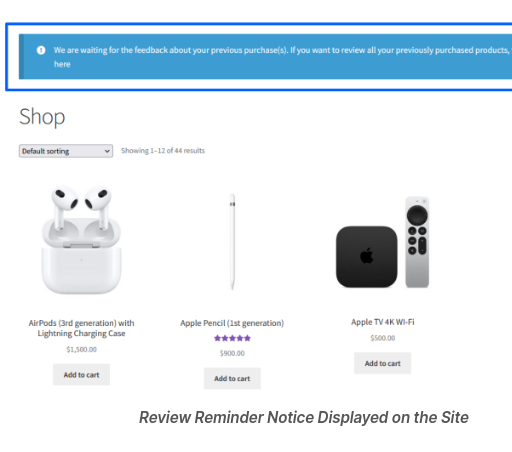
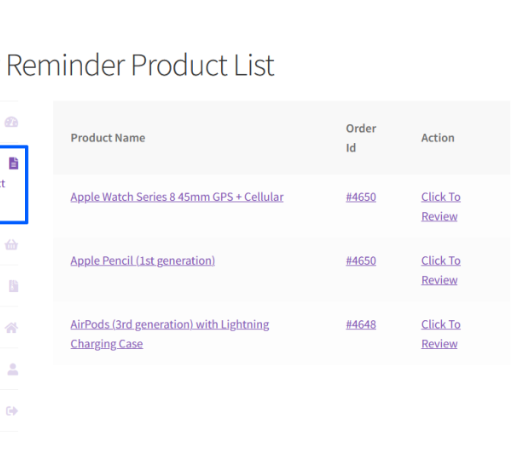
Reviews
There are no reviews yet.