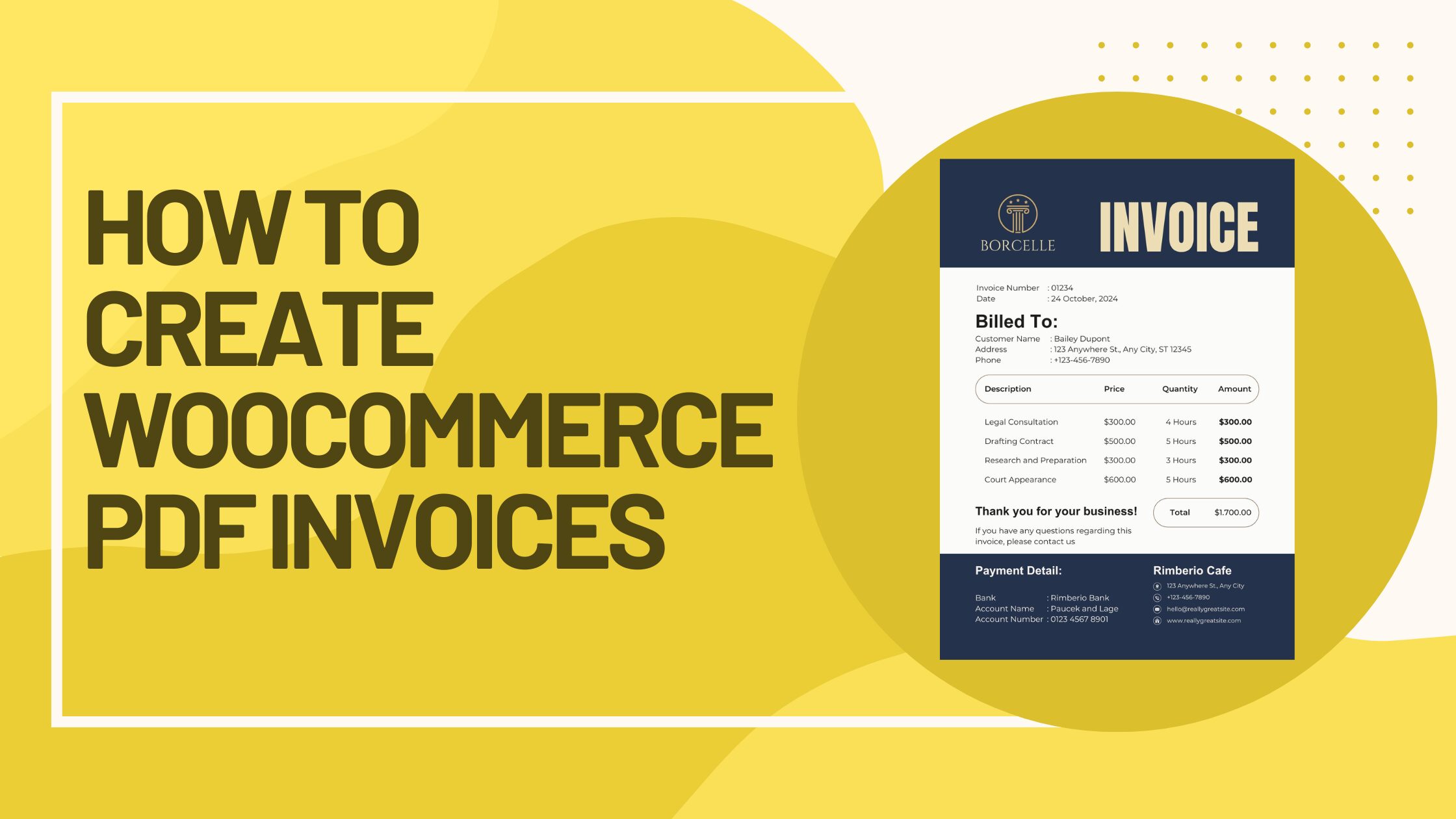June 17th, 2025
Running a successful eCommerce store involves ensuring a smooth, seamless process from order placement to product delivery. One often-overlooked detail that can enhance customer satisfaction and operational efficiency is the generation of WooCommerce PDF invoices and packing slips.
In today’s competitive eCommerce landscape, providing professional, branded invoices and packing slips isn’t just about paperwork. It’s about delivering an exceptional customer experience. This process, when automated with the right tools, adds an extra layer of professionalism, boosts brand visibility, and ensures accuracy in order fulfillment.
In this article, we’ll walk you through the benefits of generating PDF invoices and packing slips in WooCommerce, the top plugins to automate this process, and a step-by-step guide to creating them in your store.
Why Creating WooCommerce PDF Invoices and Packing Slips Matters
When you automate the generation of PDF invoices and packing slips, it offers multiple advantages for both you and your customers:
Professionalism and Branding: A well-designed invoice or packing slip enhances your brand’s image. It shows your customers you’re serious about your business and care about the details.
Accuracy: Automating invoices and packing slips helps eliminate human error and ensures the correct order details are recorded, helping with order fulfillment.
Customer Communication: Sending these documents keeps your customers informed and reassured about their purchase. This transparency fosters trust and satisfaction.
Legal Compliance: In many regions, providing invoices is a legal requirement. WooCommerce PDF invoices ensure your business remains compliant without manual effort.
Efficiency: Automatically generating invoices and packing slips saves you time, freeing you up to focus on other areas of your business.
Customizable Branding: Adding your logo and brand colors to these documents reinforces your store’s identity with every order.
In essence, generating WooCommerce PDF invoices and packing slips is crucial for professionalism, legal compliance, and operational efficiency.
Top 3 WooCommerce PDF Invoice and Packing Slip Plugins
Choosing the right plugin to automate your **WooCommerce PDF invoices** and **packing slips** is vital to streamline your operations. Here are the top three plugins recommended by experts:
1. PDF Invoices & Packing Slips for WooCommerce by FabAddons
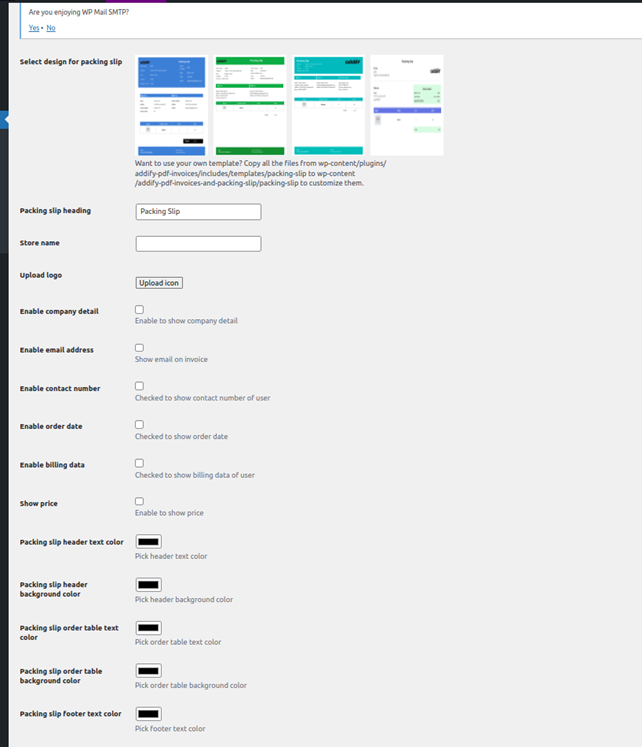
The PDF Invoices & Packing Slips plugin by WP FabAddons is a powerful tool for automating PDF generation in WooCommerce. It allows you to generate both invoices and packing slips with just a few clicks.
Key Features:
Customizable Templates: Use pre-built templates or create your own with HTML/CSS.
Bulk Generation: Generate invoices and packing slips in bulk, saving time during high-volume order periods.
Sequential Invoice Numbering: The plugin automatically numbers invoices for easier record-keeping.
Multilingual Support: This plugin supports multiple languages, including English, Italian, Spanish, French, and more.
Pricing: Free with limited features; Premium version available at €39/year.
2. WooCommerce PDF Invoices and Packing Slips by Acowebs
Acowebs offers another robust option with the WooCommerce PDF Invoices and Packing Slips plugin. It’s designed to provide customized invoices, packing slips, and even shipping labels.
Key Features:
Automatic Invoice Generation: Invoices and packing slips are automatically generated and emailed to customers.
Customization Options: Customize your invoices with your store logo, name, and contact details.
Advanced Functionalities: Display or hide certain line items, prevent invoices for free orders, and assign specific roles to access invoices.
Pricing: Free version available; Premium version starts at \$43/year.
3. WooCommerce PDF Invoices, Packing Slips and Credit Notes by WebToffee
WebToffee’s plugin offers a more comprehensive solution, supporting invoices, packing slips, and even credit notes.
Key Features:
Customizable Templates: Choose from pre-designed templates and tailor them to fit your brand.
Bulk Download Options: Download or print multiple invoices or packing slips at once for efficiency.
Add Custom Fields: Include important tax details, tracking information, or any other custom fields you need.
Pricing: Premium version costs \$69/year for one website.
How to Create WooCommerce PDF Invoices and Packing Slips: A Step-by-Step Guide
In this section, we’ll show you how to set up and generate PDF invoices and packing slips using the free version of the **PDF Invoices & Packing Slips for WooCommerce plugin by FabAddons**.
Step 1: Install the Plugin
Navigate to `Plugins > Add New` on your WordPress dashboard.
Search for “PDF Invoices & Packing Slips for WooCommerce” and click on **Install Now**.
Activate the plugin.
Step 2: Configure Basic Settings
After activation, go to `WooCommerce > PDF Invoices` in your dashboard.
Here, you can preview your template in real-time as you customize it.
Add your logo by clicking Set Image and uploading your logo to appear on both invoices and packing slips.
Fill in your business name and address. You can also add your VAT number or Chamber of Commerce Number (premium feature).
Step 3: Customize the Template
Choose from the available template (free version has one basic template).
Add footers like customer care information or terms and conditions.
Enable options like extended currency symbol support if needed.
Step 4: Configure Document Settings
Enable PDF generation and attach it to order emails.
Choose invoice number formats and enable sequential numbering for better record-keeping.
Optionally, allow customers to download their invoices from their account.
Step 5: Tax Setup for UBL Invoices
Set up your tax categories from the UBL section to ensure all tax information is included in your invoices.
Testing Your WooCommerce PDF Invoice and Packing Slip Generation
To ensure everything is set up correctly:
1. Place a test order on your store.
2. Check the email to confirm that your invoice and packing slip are automatically generated and attached.
3. Visit the order page in WooCommerce to download or print the PDF invoice and packing slip.
7 Tips for Effective WooCommerce Invoice and Packing Slip Management
1. Optimize Your Checkout Process: Improve conversions by using tools like **FunnelKit** for advanced checkout options.
2. Include Essential Information: Always display key details like order information, shipping address, and payment method.
3. Set Up Email Delivery: Automatically email customers their PDF invoices and packing slips after each order.
4. Ensure Professional Appearance: Customize the layout, logos, and colors of your invoices to match your brand identity.
5. Enable Sequential Numbering: Keep track of invoices easily by using sequential numbering.
6. Provide Clear Instructions: Avoid confusion by adding clear instructions to your invoices and packing slips.
7. Monitor Customer Feedback: Continually improve your document design based on customer feedback.
Frequently Asked Questions (FAQs)
1. How do I generate PDF invoices and packing slips in WooCommerce?
You can easily generate PDF invoices and packing slips using plugins like PDF Invoices & Packing Slips for WooCommerce. Simply install the plugin, configure your settings, and it will automatically generate these documents with each order.
2. How can I customize my WooCommerce PDF invoices?
Customize your WooCommerce PDF invoices by adding logos, store details, setting footers, and choosing templates. The customization options are accessible in the plugin’s settings.
3. Can I print packing slips in WooCommerce?
Yes, you can download and print packing slips for any WooCommerce order. Simply go to the order page and click the PDF Packing Slip button to print.
4. How do I bulk download invoices from WooCommerce?
You can bulk download invoices from WooCommerce by selecting multiple orders, choosing the PDF invoice action, and downloading all invoices in one go.
5. What’s the difference between an invoice and a packing slip?
An invoice details the transaction and includes pricing, taxes, and payment details. A packing slip, on the other hand, lists the items included in the shipment but does not include pricing or payment information.
Final Thoughts: Elevate Your WooCommerce Store with PDF Invoices and Packing Slips
Integrating WooCommerce PDF invoices and packing slips into your store enhances professionalism, boosts customer trust, and ensures operational efficiency. By using the right plugin, you can automate the generation of these documents and deliver a more polished, streamlined experience for your customers.
Ready to enhance your WooCommerce store’s functionality? Get started today and watch your order fulfillment process improve dramatically!